How to Update Server Core on Windows
The server can be updated in several ways:
1. Download the latest version of Setup iRidium Server.exe from the web-site.
2. Via Web-interface:
- Go to the web-interface, go to the System folder.
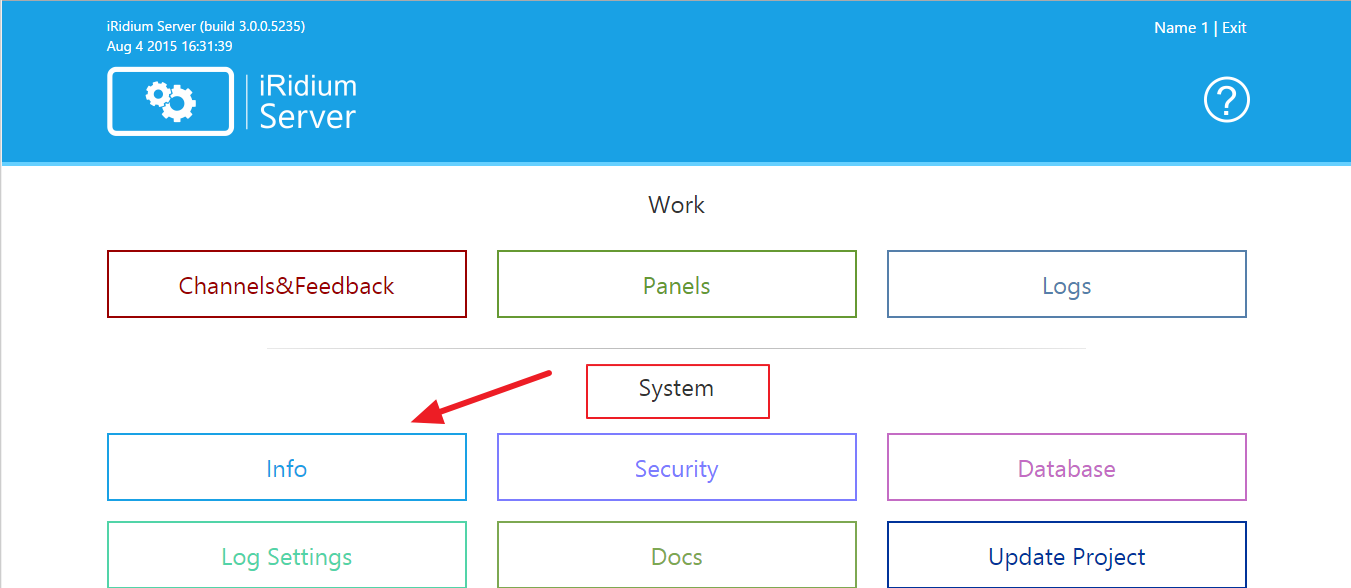
- Затем во вкладке Info найдём параметр Build.
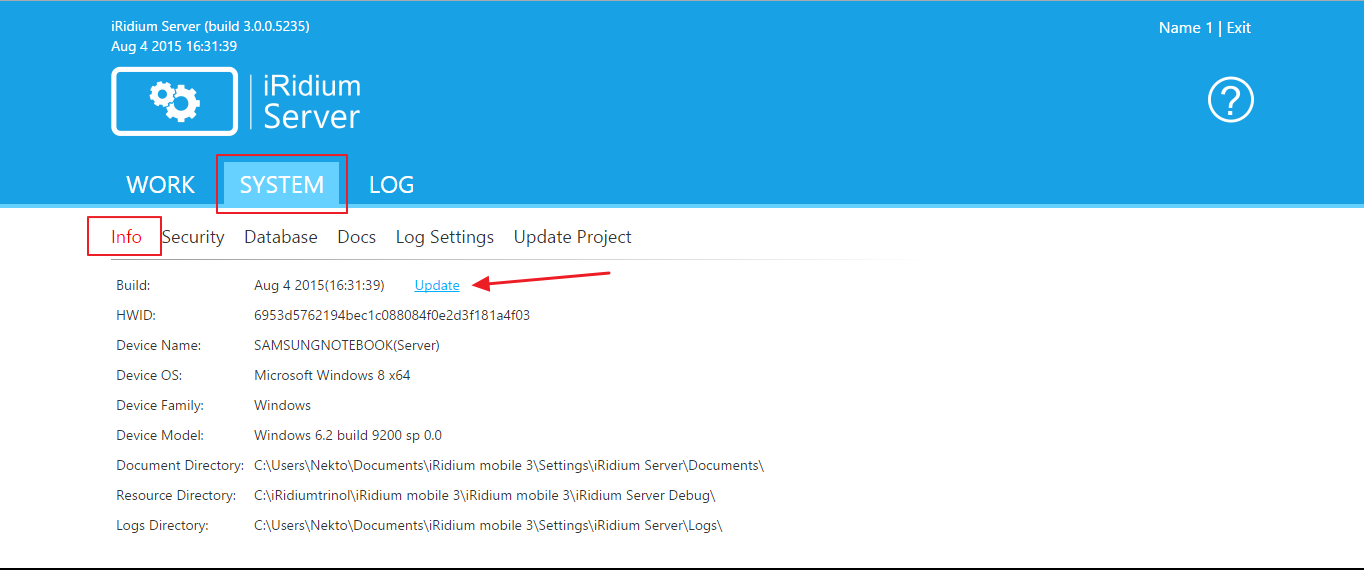
- Далее нажимаем на ссылку/кнопку Update.
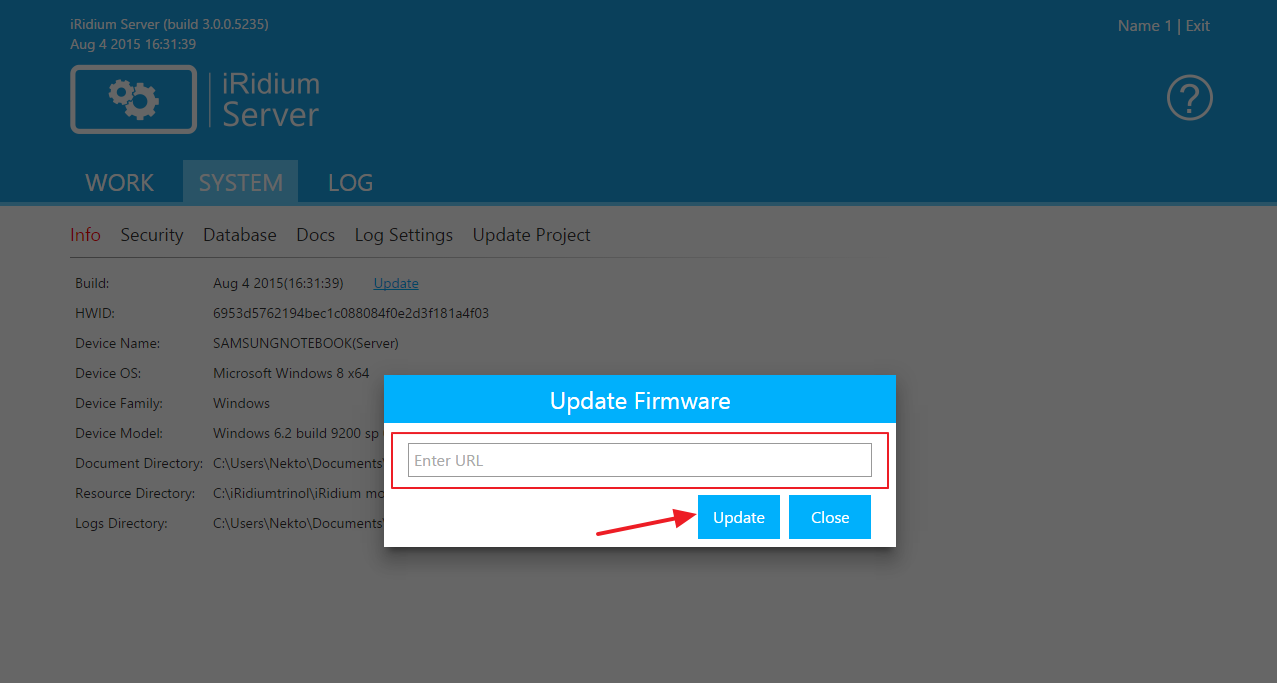
- Enter the address where to get the new version of the server.
- Press Update button.
3. With the help of iRidium Script:
To understand how to update a projecy with the help of iRidium Script, download the following project UpdateScript Server
1. Download the latest version of Setup iRidium Server.exe from the web-site.
2. Via Web-interface:
- Go to the web-interface, go to the System folder.
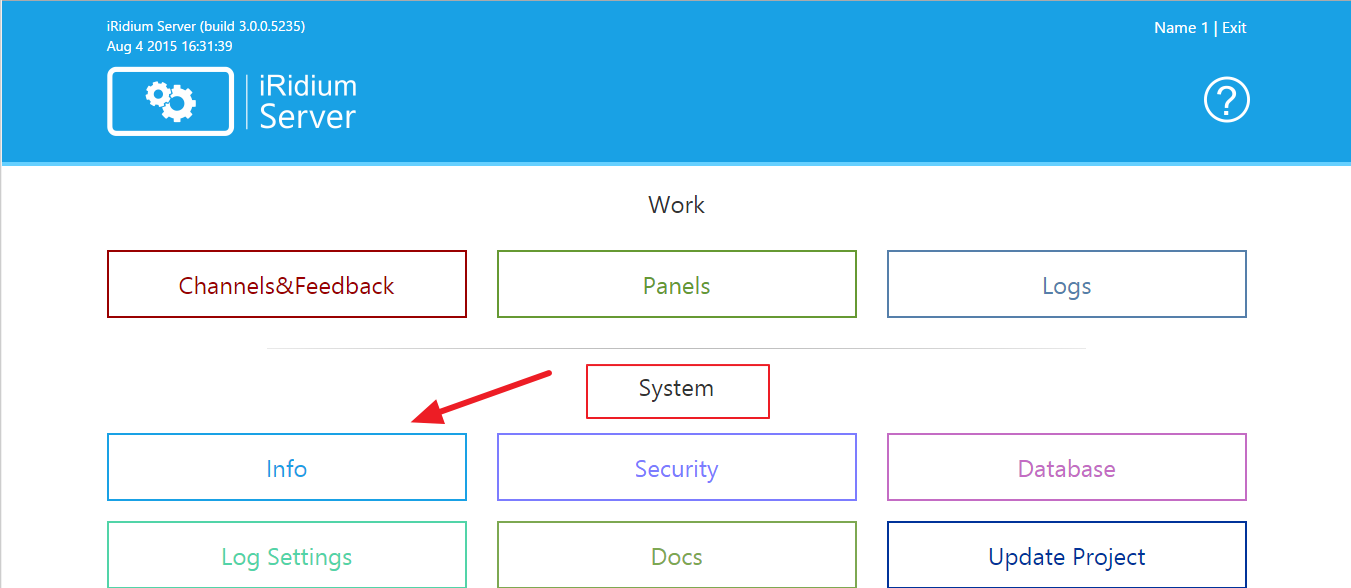
- Затем во вкладке Info найдём параметр Build.
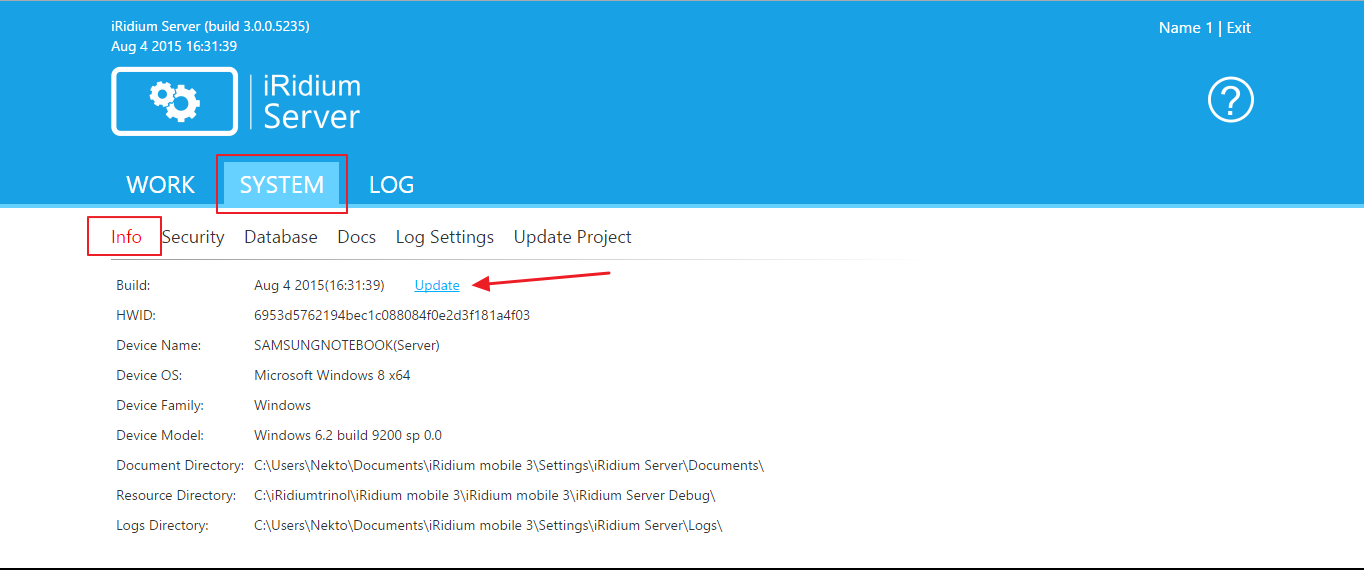
- Далее нажимаем на ссылку/кнопку Update.
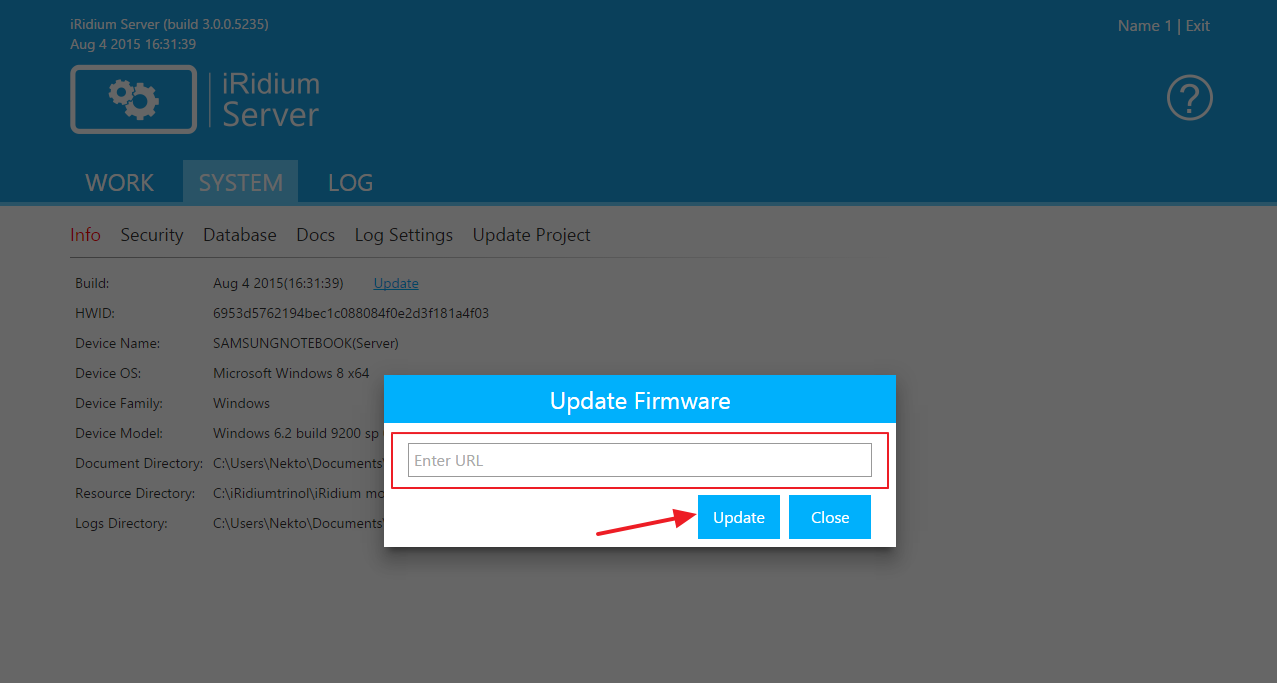
- Enter the address where to get the new version of the server.
- Press Update button.
3. With the help of iRidium Script:
To understand how to update a projecy with the help of iRidium Script, download the following project UpdateScript Server
Customer support service by UserEcho

