Update of iRidium Server on UMC
How to Update Your UMC Server
Before updating the UMC server, see the number of its build. You can do it in the web-interface.
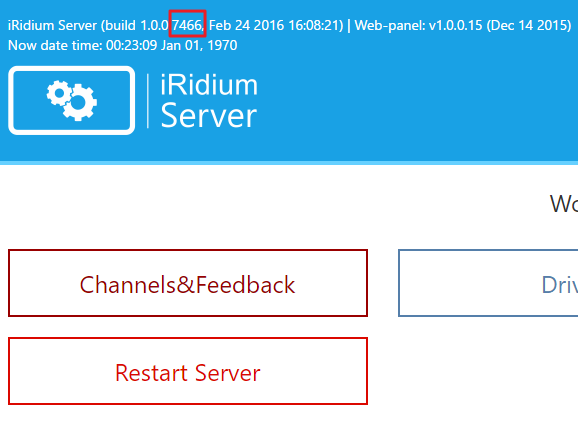
if the build number is earlier than 6922, then see "Manual Update of the Server". If the build number is 6922 or later, then see "Update of the Server via the Web-interface".
Manual Update of the Server
To update the server manually you need:
- Netscan - it scans the local network and shows all devices connected to it;
- WinSCP - it performs all basic operations with files such as file upload and unload;
- PuTTY - it allows you to connect and control remote units (for example, the server);
- the .ipk update file of the server.
- Start Netscan and scan your local network. Make sure your UMC device is connected to the power supply and Ethernet. Find the IP-address of the UMC device in the list of appeared IP-addresses. (UMC Mac -addresses start with 70:B3:D5:22)
- Start WinSCP and connect to your UMC device.
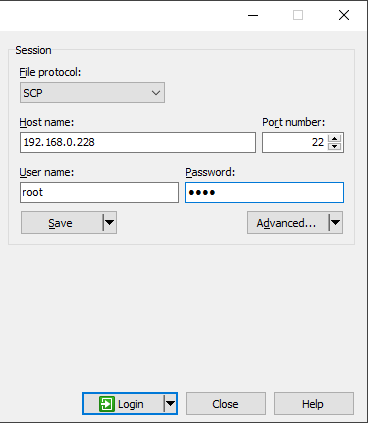
- Host Name - input the IP-address of your UMC device
- Port Number - leave port 22
- File protocol - select SCP
- User Name - input the login
- Password - input the password
Click Login - In the appeared window copy the .ipk update file of the server in the right area.
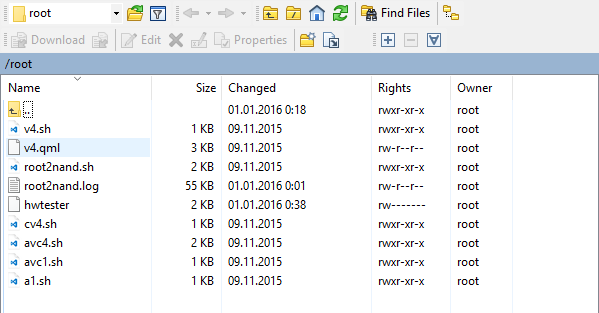
- Close WinSCP and start PuTTY.
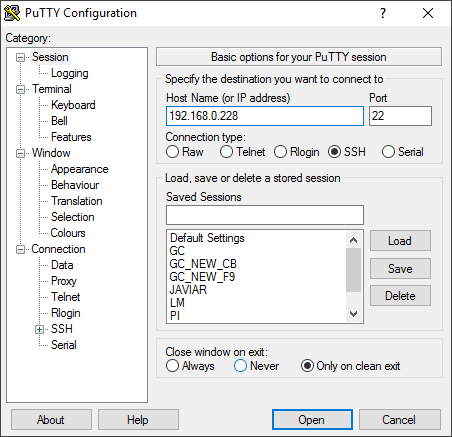
- Host Name (or IP address) - input the IP-address of your UMC device
Click Open - Input the login, click Enter and input the password. Attention! The password is not displayed in the console window.

- You are in the user catalog. Input the command:
ls
to see he list of files in the current folder. - In the list of files there have to be iridiumserver_1.0.0-7946_UMC.ipk
- Execute the following command:
opkg-cl install iridiumserver_1.0.0-7946_UMC.ipk
to start the update file. - In the console window you will see the following:
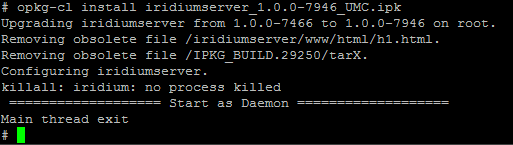
10. It means your server and web-interface are updated.
Update of the Server via the Web-interface
- Go to the web-interface, to the System tab.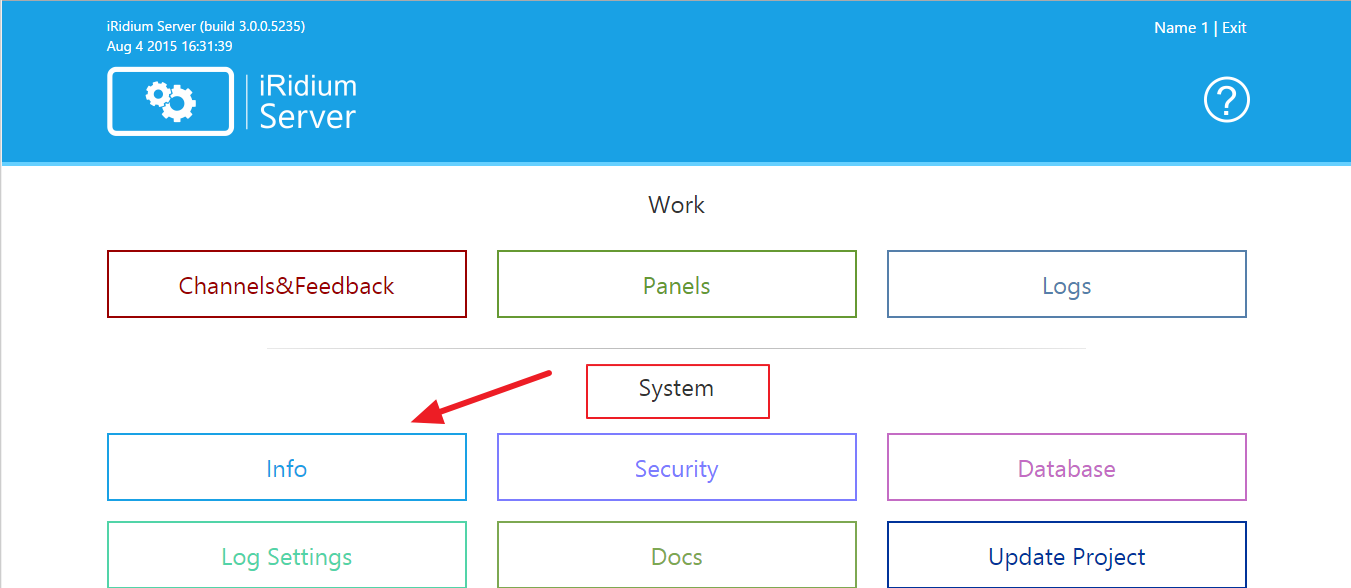
- Find the Build parameter in the Info tab.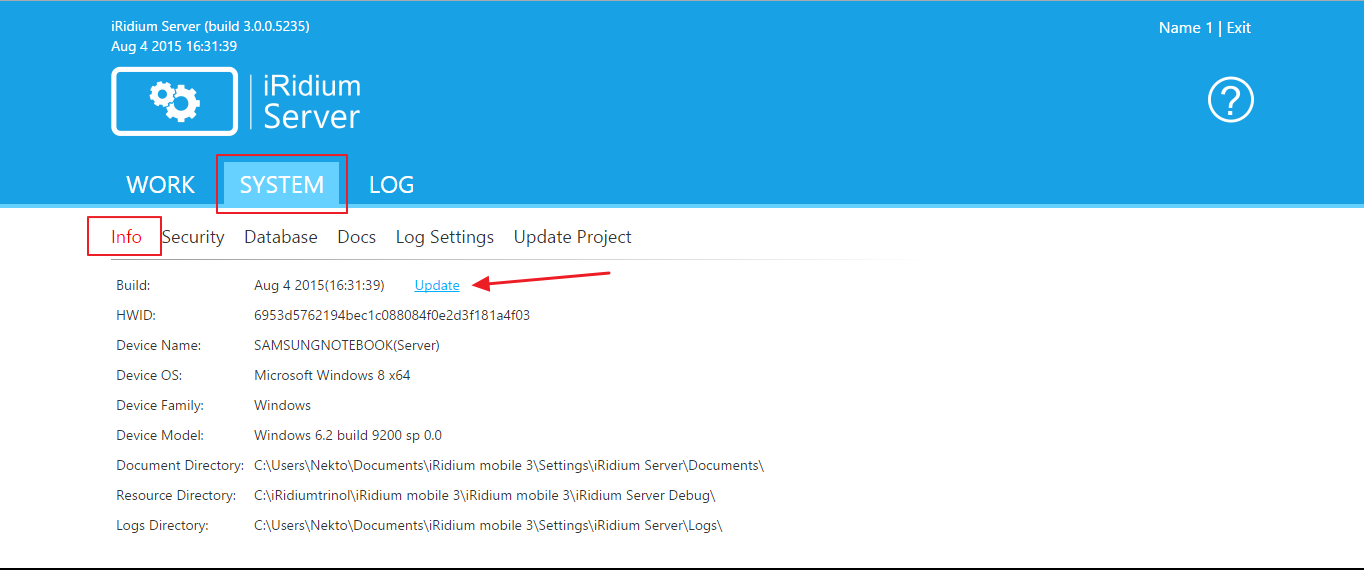
- Click Update.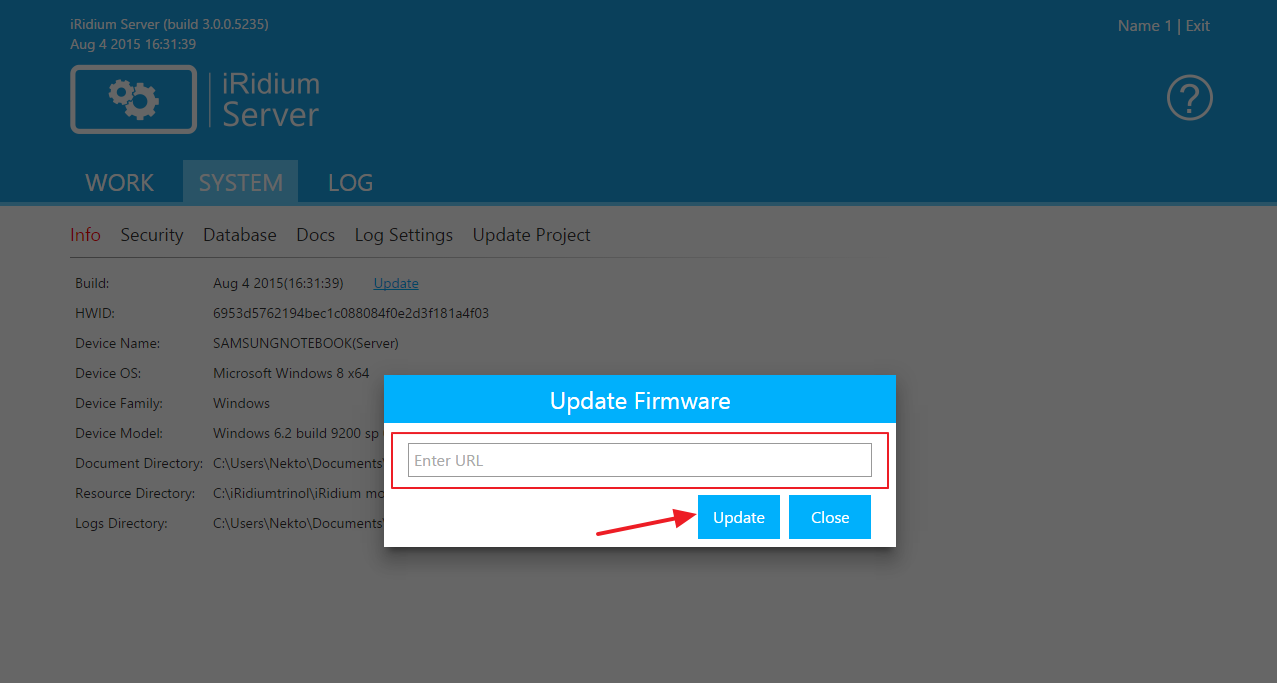
- Input the address where the new server build is located: http://www.iridiummobile.net/redirects/?go=iRidium_Server_UMC
- Click Update again.
If after opening of the web-interface you see the old version, then the update was not successful. In this case we recommend to update the server manually as it is described above.
Password Change of the UMC Server
If you want ot change the pasword of your UMC server:
1. Start PuTTY, go into the server system
2. input the following command:
passwd root
3. After executing of the command the system will offer you to input a new password.
4. Input the new password. Keep in mind that the password is not shown in the console window. Click Enter and confirm the password by inputting it again.
Your password is changed.
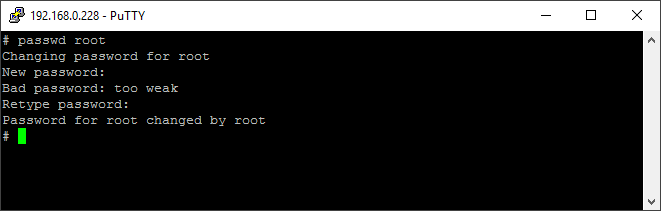
Customer support service by UserEcho

