Scenes/Macros
Ready solutions:
Schedulers tool: open
Routines tool: open
-----
Let's describe how client-server works on the basis of creating schedules.
1. Commands must be assigned to the graphical part (GUI).
- For a list of selecting events send concecutive values via Send Nuber function to send AddAction command.
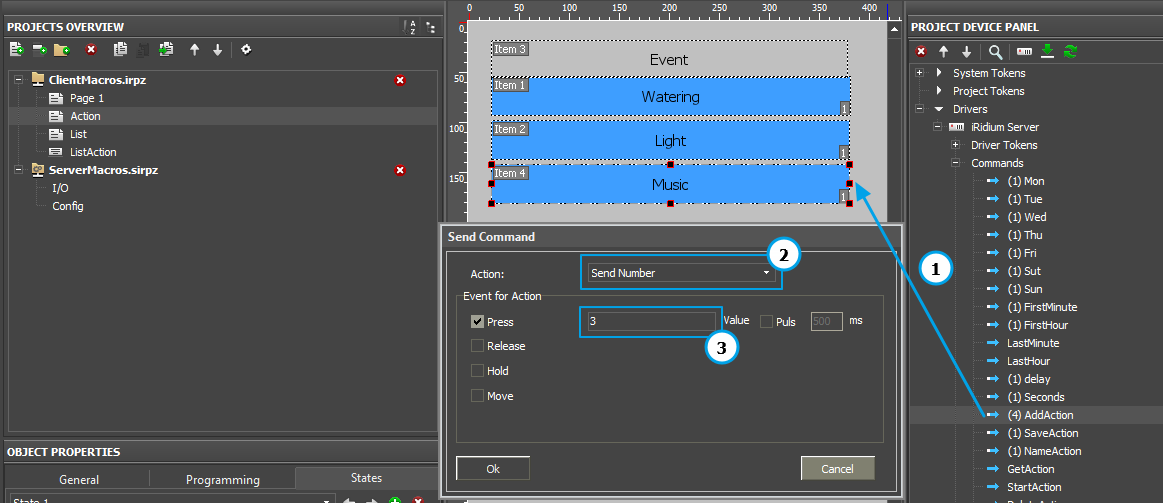
1. Drag a command onto a graphical item.
2. Select Send Number in the Action field in the window that appears.
3. Lower in Event for Action select an action at which a value is sent. (When a new connection is created the number must be3, everything starts with 0)
- Commands to set control of this event is to be sent via Send Token function. In our case we send the following commands:
- Tue (send as Value)
- Wed (send as Value)
- Thu (send as Value)
- Fri (send as Value)
- Sut (send as Value)
- Sun (send as Value)
- FirstMinute (send as Text)
- FistHour (send as Text)
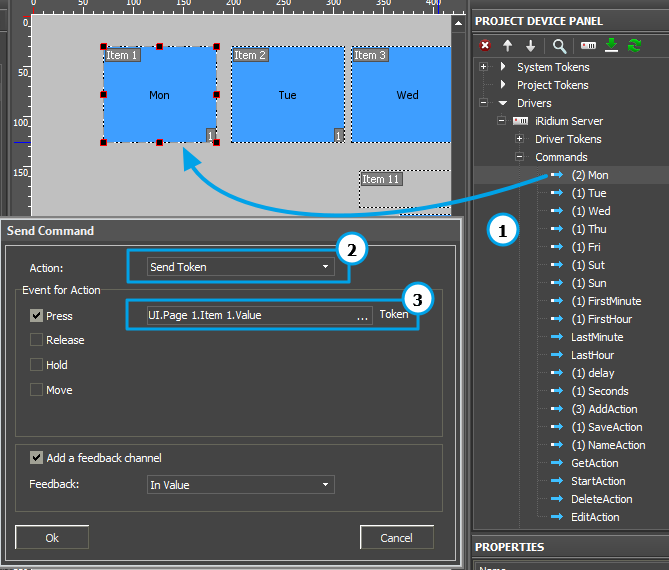
1. Drag a command onto a graphical item.
2. Select Send Token in the Action field in the window that appears.
3. Lower in Event for Action select an action at which a value is sent.(Send item value). The type of item must be Trigger Button
- To save your scene, it is necessary to send SaveAction command with empty value with the help of SendNumber fucntion to the server.
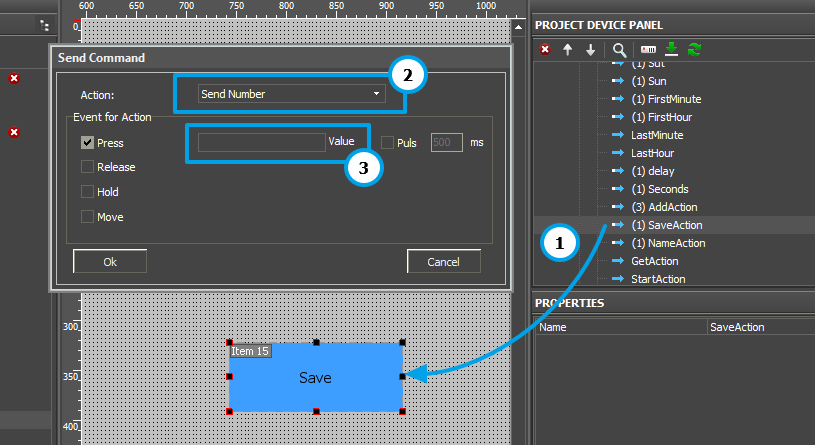
1. Drag a command onto a graphical item.
2. Select Send Number in the Action field in the window that appears.
3. Lower in Event for Action select an action at which a value is sent. (Send empty value)
2. Change parameters in script.
- Find "Functions" variable in the JS window of a server project. In this variable write that the current state is to be done.
//An array of actions performed . This specifies the functions to be performed
var Function = [ function(){IR.Log("Watering")}
function (){IR.Log("Light")}
function (){IR.Log("Music")}]
A funtion is done according to a day of the week and a creted event. When a new item with an event is added, a new function has to be added to the array.
3. Launch a project on a server and a client
At the first launch you'll see an empty list. Press "Add" button to start work. You'll see a scene page.
- After saving you'll see a filled in list with your schedule. When Edit button is clicked, threre appears a form for editing a selected event.
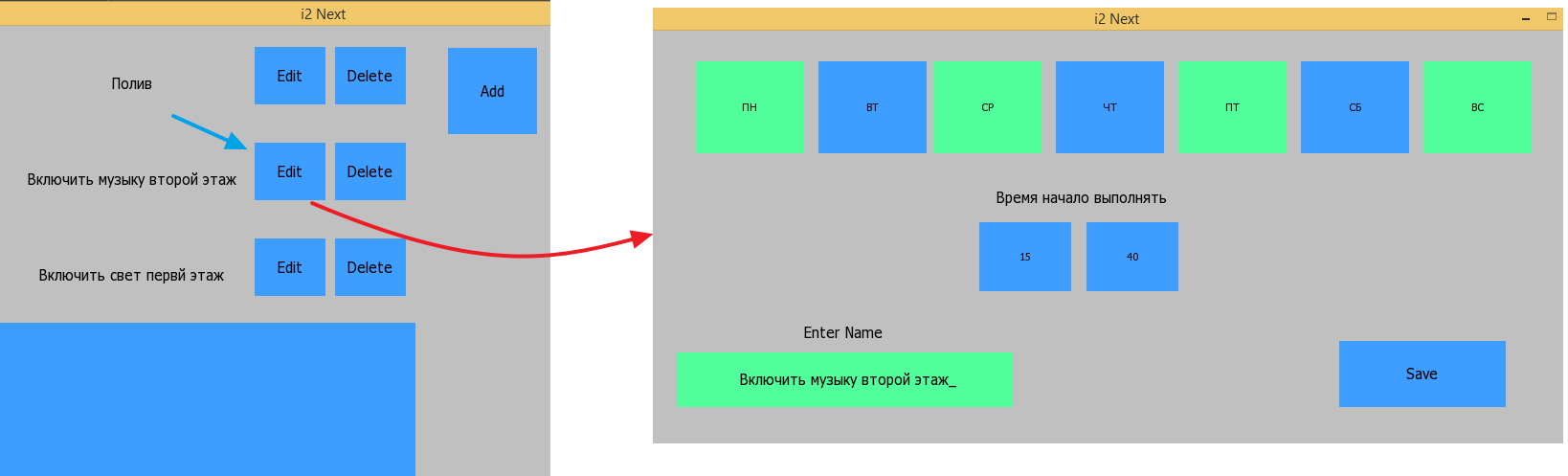
- When Delete button is clicked, the sceneis deleted.
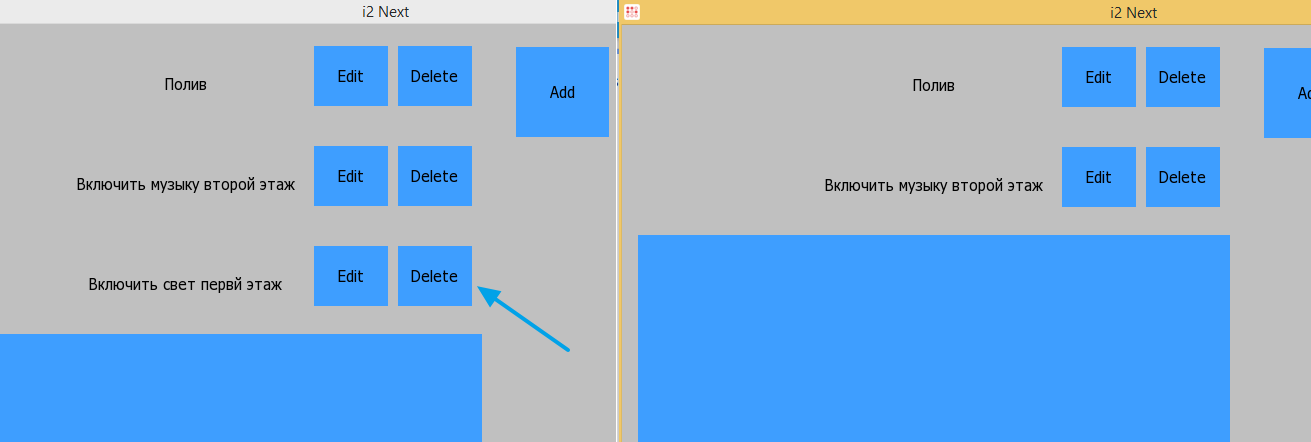
To learn more download the project Macros.zip
Customer support service by UserEcho

