Connection to the remote SIP server via the Internet
For the SIP server to be available for connection for remote devices, you need to open it for external access. It means you need to forward the port of accessing the SIP server on the router connected to the Internet: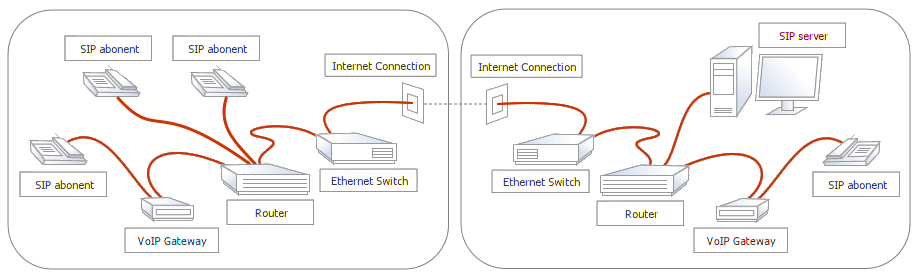 PORT FORWARDING HAS TO BE MADE FOR ROUTER PORTS:

FINDING THE EXTERNAL IP-ADDRESS OF YOUR ROUTER (SIP SERVER): Use one of free services to find your IP-address in the Internet, for example: http://www.whatismyip.com/ You need to refer to the server from the same local network in which your SIP server is running. As an example we will write the external address of your SIP server as 200.100.10.10 SETTING UP THE IRIDIUM PROJECT FOR CONNECTING TO THE REMOTE SIP SERVER: Set up the SIP driver in the project iRidium for SIP: 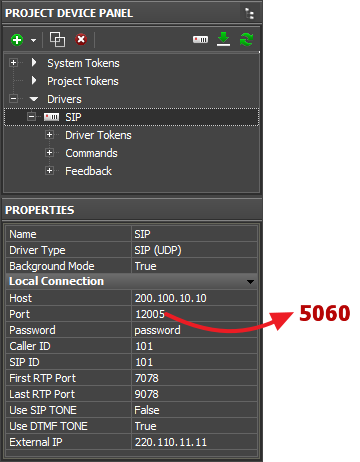
There is a special script for that (see below). FINDING "EXTERNAL IP" OF THE CONTROL PANEL WHEN WORKING VIA THE INTERNET: If External IP (the property of the SIP driver in the iRidium settings) is unknown, then calls with subscribers via the remote SIP server won’t work because the server has to get the IP-address of the panel for calls. The panel has to give its external IP-address to the property External IP. You can find the panel address using the script below. The script for checking the external address works only with Pro licenses. Download the script for switching between the local and external качать address of the SIP server The script has to be added in your project (via the script editor, the [JS] button in the editor): 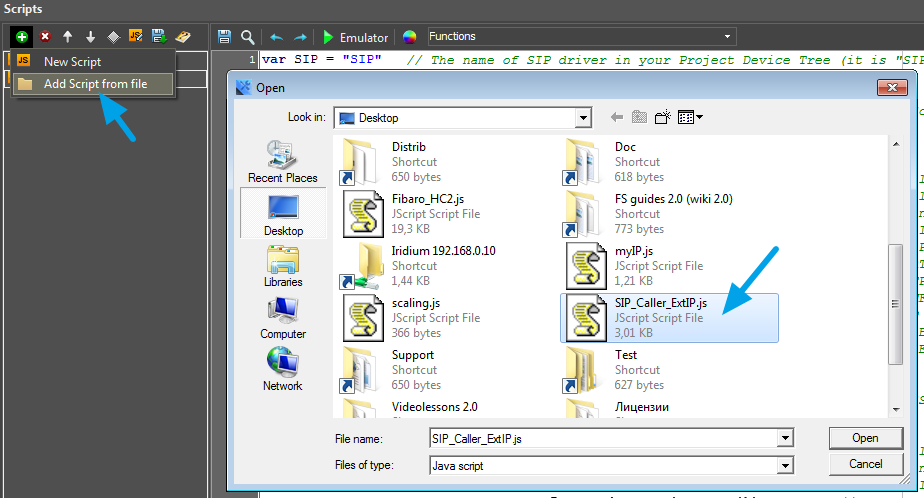 Set up its parameters (they have to correspond to the properties of the SIP driver in the editor): 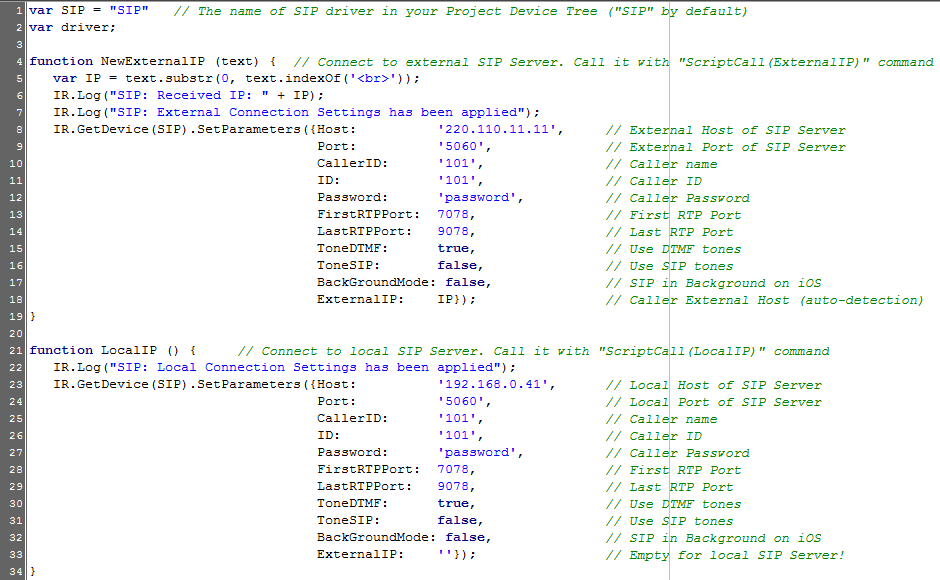 The script will enable receipt of the external IP-address of the control panel it is running on. Address search is performed automatically, but applying of new settings (connection to the server via either the local or external address) is performed by clicking the button in the project. The buttons have to be created in the project and the commands ScriptCall(ExternalIP) and ScriptCall(LocalIP) for activating local or external connection settings have to be assigned to them: 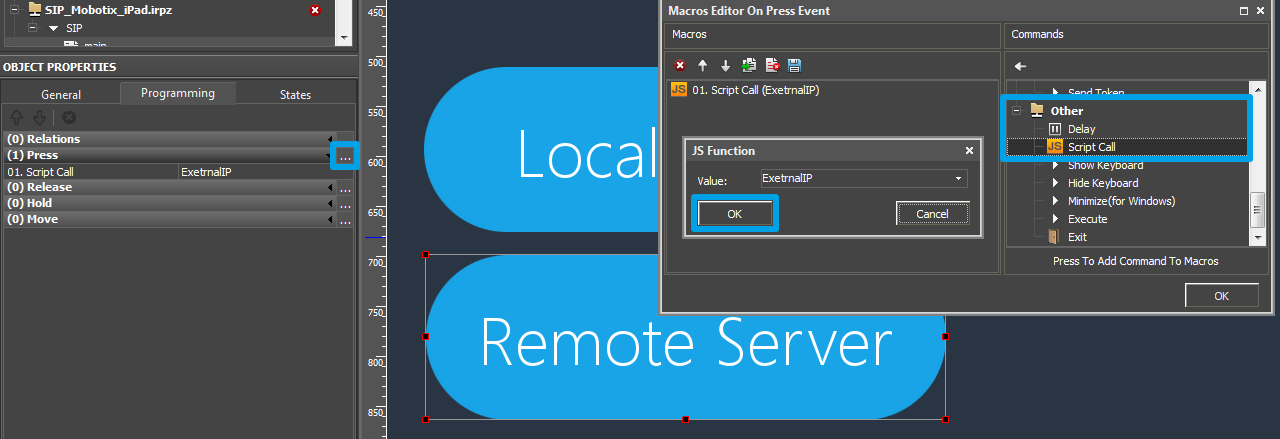 EXAMPLE: SIP_Intercom_iPad_ExternalServer.irpz |
Customer support service by UserEcho

