
0
Beantwoord
What is "client" on virtual smart home?
Now I'm following the steps delineated on
https://docs.google.com/document/d/1sLaWPbSH-PWviIjZDfyIg6PMn4hs27-88mE2JlJAEkg/edit
On the step 2.2 of Instructions, you said "start .. client".
What is the client? It was not in the folder "iRidium Pro Components" of my desktop.
Customer support service by UserEcho

Now I understant what the client is thanks.
As a next step, I installed iRidium Server above Raspbian on an RPi3(RaspberryPi 3) board.
(Done while I follow the procedure in IRidium_Server_Raspberry_en)
One more thing, I downloaded "i3_pro1.1.1_11264.apk" from your web site. How can I install it on RPi3?
RPi can be used only to run iRidium Server, but not the i3 pro app.
If you want yo use it on RPi (as Server) you have to take RPI and 2 of tablets/phones as a Displays with i3 pro.
I mean with RPi you have to use 2 displays (i3 pro installed on 2 devices), and 1 Server (RPi).
In a few steps:
1. Istall *.deb file of iRidium Server on Raspberry
2. Install i3 pro on TWO tablets (some iOS, Win, Android devices with the screen)
3. Open the file Screen.irpz in Studio and set there an IP address of RPi
4. Open the file iRidium DEMO Client <Phone/Tablet>.irpz in Studio and set there an IP address of RPi
5. Upload Screen_server.sirpz to RPi with iRidium Server
6. Upload Screen.irpz to the first screen with i3 pro
7. Upload iRidium DEMO Client <Phone/Tablet>.irpz to the second screen with i3 pro
8. Click on buttons on the second screen to see the changes on the first screen
As a matter of fact, I am free to choose O/S for my RPi3. So, I'm considering to install Android on RPi3. But one of your document(titled "iRidium Server for Raspberry Pi") wrote "The device must have Raspbian OS ...". Does it mean I won't be able to enjoy iRidium features on Android-RPi3 platform?
iRidium server does not works on Android system
Then how can we control AV devices (or things like that) using Android gadget (e.g. RPi3) when the gadget can include iRidium server?
For iRidium server you can use RPi on Raspbian, but for client (i3pro) need Android/Windows/iOS
You need 2 RPi3:
1. With Raspbian for i3 Server
2. With Android for i3 Pro
I found language is mixed on some pages see the insertion. Lang_confusion.png
Please fix this kind of problems as those documents are unreadable.
Thank you, we'll fix it soon
Listening to ""
Now I'm trying to import TP4 file(project, name: Button_Hold5) using iRidium Transfer.
However, I don't see newly added(imported) TP4 project in the Panel & Servers view when I clicked the down arrow on the far right hand side. What could be wrong? Let me attach my TP4 file on this writing. VOLUME_CONTROL.TP4
.
Hello Jongbum,
2 point:
1. the video is for iRidium 2.0.0 and you use iRidium 3
2. *.TP4 is a panel project and you can try search on server device
Try open the project list on panel device (for example "USER (Your PC)" ), here you should find it.
I am back to "Virtual Smart Home" now. I guess I miss sth while following the steps of
"https://docs.google.com/document/d/1sLaWPbSH-PWviIjZDfyIg6PMn4hs27-88mE2JlJAEkg/edit".
That is because when I click a button on the iRidium mobile screen(the monitor connected to my RPi3-Andriod7.1 tablet), the client figure doesn't change at all. In this case, client(i3 pro) is running on my desktop PC.
Please take a note of the two figures below. Is it OK? Or do you have any idea what I did wrong? Thanks.
Figure 1: before uploading Screen.irpz onto the client.
Figure 2: after uploading the Screen.
.
Can you do a screenshot of all Transfer window?
on bottom part of this window is a log ;)
No problem!
mmm...the log show an correct update for RaspberryPi3 (and it have a green icon)
the red icon (on Your PC) mean that an error is occur when you try download the project. Can you try update it and read the log?
Please fix following line in your Instruction
4. Upload the project for mobile devices in загружаем i3 pro
Thank you, we'll fix it soon
Thanks for your fixture answering my previous request.
As a next step,
let me ask a question that I had while I follow the step 2.2 repeated below -
However, when I run “i3 pro” on my desktop computer, it didn’t require my ID/PW altogether. Is this unusual or the underlined part of the step 2.2 above needs deletion?
One more thing, on the step 4 you wrote 'Find the “PROJECT DEVICE PANEL” tab'. Where is the tab? Would you please show me the tab in an image(studio main GUI image)?
To tell you the truth, I don't understand the whole statement shown below -
[Find the “PROJECT DEVICE PANEL” tab in iRidium studio (on the right), select the “iRidium Server” driver in it and indicate the IP-address of the PC where the iRidium server is running in the Host field.]
I'll be waiting for your reply.
Now I found where the "Project device panel" is - I was confused, sorry about that.
May I see a video that shows how to run the virtual smart home?
Step : 2.3. Start i3 pro on your smartphone or tablet (download for iOS, Android). Enter the integrator login/password received after registration on the iRidium mobile web site.
For the above step, I don't know when/where I'm supposed to enter login/password? For me, after starting 'i3 pro' on RPi3-Android, nothing happened except the 'i3 pro' running. Additionally, when I visit "127.0.0.1:8888" using Webview Browser Tester" in RPi3, it responded with "net::ERR_CONNECTION_REFUSED".
Take care,
You are confusing two different concepts:
1. App "i3pro" for Android / iOS / Win - this is app for visualisation only. No servers logic. No browser page.
2. iRidium server for Win / Linux - this is programm for logic without visualisation. Available browser page.
For virtual smart home demo you needed:
1. iRidium server
2. One app "i3pro" for visualisation screen of smarthome.
3. One app "i3pro" for controling.
To test how i3 pro is doing on the PC side,
<Page 1 with pink background text>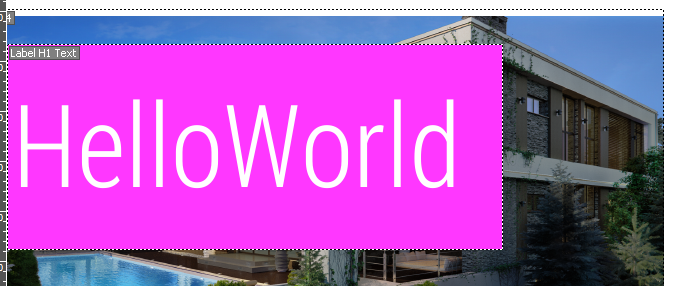
Pink project was "Send To Transfer"ed to Transfer well.
<i2 pro GUI -- after update icon[in the above image: hourglass] became 2 'red' circular arrows>
What could be wrong?
JB
Maybe use Cloud with trial license, then transfer problems would not touch you =)
I don’t understand why do I need to use ‘cloud’ to transfer a (pink)project to a local ‘i3 pro’(client) given the pink project exists locally on the same PC.
If I were to use the cloud anyway, how may I make ‘i3 pro’(client) download and use the pink project?
Cloud is the main way to upload your projects to i3 pro and iRidium server. It is much more convenient then Transfer which needs some network, firewall and antivirus-off requirements.
Upload your projects here: http://www.iridiummobile.net/my-account/cloud/
Then activate 2 month trial in Licenses tab
To see cloud projects in i3 pro windows press F7 and select Cloud in the left panel. On iPad you access this menu with swipe from left side.
In iRidium server web UI you go to cloud section for this. Do not forget to turn Test Mode off is you use Cloud upload.
This works: F7, thanks.
Let me ask a couple of questions here.
Please somebody give me answer.
blue icon mean that the panel need update the project
green icon mean that the panel have updated project
red icon mean that an error occurred while updating (read the bottom log to more info)
1. To fix this problem
Press the right mouse button on USER (Your PC) and select "Show system menu"
In i3 pro app you'll see the menu, select "Update > Enable: YES > Save & Exit"
Then press update again in Transfer
2 What the icons mean
http://dev.iridiummobile.net/IRidium_for_Windows/en#How_to_understand_that_there_is_a_problem_?
I followed your answer "1. To fix this problem" and arrived at this status (figure below);
As you can see, the Panel(1) is disconnected (repeated below);
Is this normal?
As a matter of fact, my RPi3 can't control i3 pro, yet.
In a big picture, should I have studied your webminar if I wanted not to ask this much questions on "Virtual Smart Home Demo"?
==>
Problem solved. Please read my final posting of this issue. Well, I think this "Virtual Smart Home" questions could be marked as "SOLVED."
‘i3 pro’ running Smart Home Model on the PC initially looks following:
(Original Image)
After the top left image icon (Click) is clicked, it becomes the image below:
(Top-left Magnified)
Is there is a way to get back to the original(=initial) image?
click on bottom left. all the page have an hidden bottom here
Wow, it's neat, thanks.
Please check out the image below. The "front yard" building image it is.
The light 'L' becomes brighter when I click 'A' while clicking 'B' makes 'L' dimmer.
Is it normal? Or is it a symptom that I did sth wrong?
This 'i3 pro' home model image doesn't respond to the event occurring at the 'i3 pro' on the Android/RPi3 side.
this is SCREEN project. you should not click it. you should use iphone/ipad demo projects to control it
Correct. it's a example of use the server.
But I not understand why, if i do a swipe on this page, the "L" light dimming (up with swipe from bottom to top, and down with swipe from top to bottom).
Only this page.
Yes, it does, it's funny. If mouse moved upward or downward, it increases or decreases lightness of 'L' given left mouse button is pressed and held.
Thank you very much everybody. Finally, the "Virtual Smart Home" is working on my side.
The final hurdle was wi-fi network access type. As soon as I changed it from 'public' to 'private', it works like a charm.