Server Project: Working Area, Setups, Types of Channels
Working area of a server project:

- GUI Editor settings:
dropdown lists from which you can go to Editor settings: File, Project, Tools, Help, View - Project Overview
moving between input/output settings and server parameters- I/O - by selecting this section of a server project you can see server tags and driver tags
- Config - by selecting this section of a server project you can see server settings
- Server Tags
is a list of variables from which iRidium Server driver is formed in a panel project. Virtual tags that are not connected with equipment can be created (variables are filled in via script). - Server Tags settings
are parameters of iRidium Server tags (name, size, storage in database, connection with JS function, etc.). - Driver Tags
are equipment variables to which iRidium Server is to connect. All variables in this tab are projected to server tags. A panel gets access to equipment via server tags. - Driver Tags settings
are driver parameters with which iRidium Server works. When a driver variable is created, a server tag is automatically created with the same name. - GC Cloud (IR Database)
base of IR commands to be used with Global Caché adapters. - Device Base
storage of built-in iRidium drivers (products). It includes a tool to create drivers for users and additional bases of script drivers.
Project Overview:

Project Overview:
- I/O - inputs/outputs; opens for editing server tags and driver tags. теги сервера и теги драйвера
- Config - settings of a server project
Settings of a Server Project
Basic server settings are displayed when a server project is created.To open settings of a server project while working, click "Config" in the menu or "Project Properties" icon.
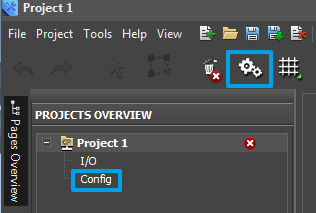
Parameters of a server project:

1. Jobe Notes - information about a project. It is displayed in panel projects, connected with this server project.
- Customer/Order - client, order
- Project Name - name of project
- Address - address of an automation object
- Phone - customers' phone number
- Email - customer's address
3. General - basic parameters of a project
- Project Name - name of a server project
- Server host - server IP address
- Server port - port of connection to the server (by default: 30464)
- Login (function under development) - login for connecting panels to the server
- Password (function under development) - password for connecting panels to the server
- System ID (function under development) - unique identificator of a server, will be used for push-notification system and DDNS server
- Global - displays the upper limit of logging, that is common for all log subcategories. Information of a level higher than the one indicated in Global, won't be displayed in any log subcategory.
- Core - information formed by server core
- Database - information formed by database
- Script - information formed by scripts
- Webserver -information formed by web-server
Server tags, driver tags (I/O):
The tab opens when I/O is pressed in Project Overview.1. Virtual variables (Virtual) - variables where any data, received as a result of script work (numbers, lines, arrays) can be recorded. Virtual variables are available for editing from a control panel.
- VIrtual > Channels - variables available for recording
- VIrtual > Tags - variables available for reading
2. Server Tags - variables that are automatically formed when controlled equipment is added to Driver Tags. Tag name corresponds to the name of driver variable in driver tags.
- Driver > Driver Tokens - information about connection to equipment, only reading
- Driver > Commands - variables, available for recording
- Driver > Feedbacks - variables, available for reading
3. Tag settings - sets up virtual tags and driver tags.
- recording settings
- Name - short name
- Full Name - full name to call from script
- Description - description (optional)
- Script - do JavaScript function each time when a tag is activated
- reading settings
- Name - short name
- Full Tag Name -full name to call from script
- Description - description (optional)
- Store In DB - saving all changed values in the database
- Access - type of variable: Public - can be changed from a control panel, Private - can be changed only from the server
- Persist (not realized) - saving last tag value. Use this value after restart/server power loss. (true - save last value, false - do not save last value).
- Script - do JavaScript function each time when a tag is activated
5. Tag settings - set equipment variables, that the server controls. These settings are unique, they depend on the type of the driver with which the server works.
Customer support service by UserEcho


