How to Connect a Panel Project to a Server Project
When a server project is ready (connection with equipment is set, virtual tags and scripts for them are formed) the server can be connected to iRidium control panels. The panel launches visualization - a graphic interface to control automation equipment.
On the basis of a server project you can quickly form "iRidium Server" driver for a control panel. This driver enables a control panel to send commands to the Server, that is to control automation equipment.
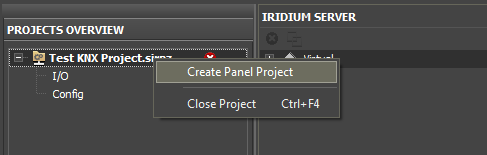
1. Open a server project in iRidium Studio.
2. Make a new panel project or open an existing panel project in iRidium Studio.
3. iRidium Server driver can be added to a panel project:
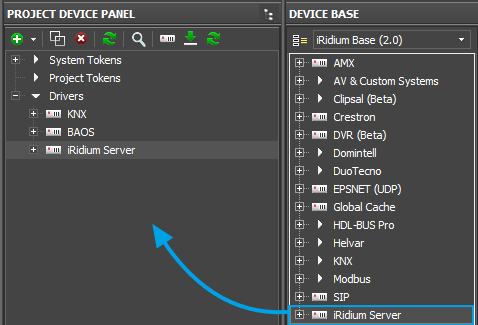
4. Choose your server project as the source of iRidium Server driver:
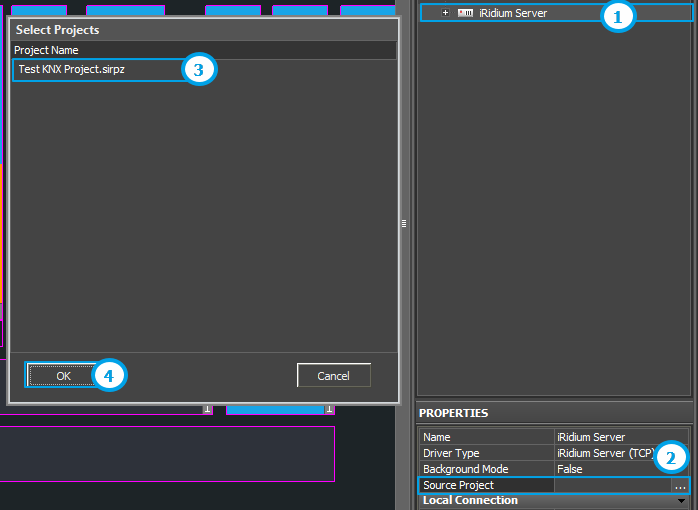
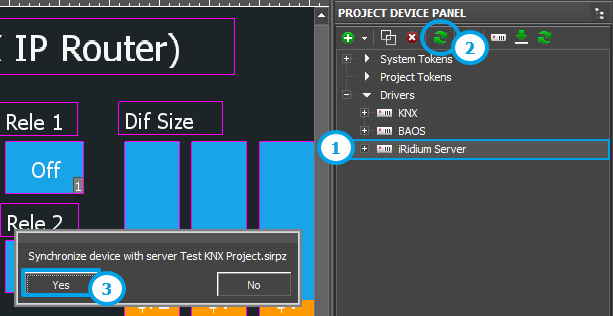
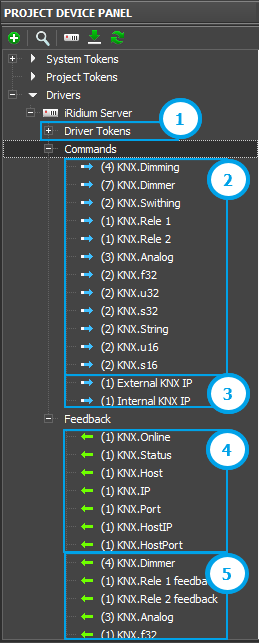
1 - Driver Tokens are driver variables, they display connection status to the driver. The driver variables are available only for reading:
3. Virtual server channels.
4. Tokens of a driver, controlled via the server.
5. Feedback tags of drivers controlled via the server.
6. Virtual server tags.
!Don't make new commands and feedback channels in iRidium Server driver in a panel project. They won't be saved in a server project during synchronization and won't work.
Parameters of a server command in a panel project:
Name - name of channel. It has the following format "Driver name.Channel name"
Parameters of a server tag in a panel project:
Name - name of tag. It has the following format "Driver name.Tag name"
Save Value When Disconnect - saving the last received tag value on the button, when connection to the server is lost. (True - save value on the item; False - set value to 0);
Virtual server channels are assigned as SendNumber with empty Value field.
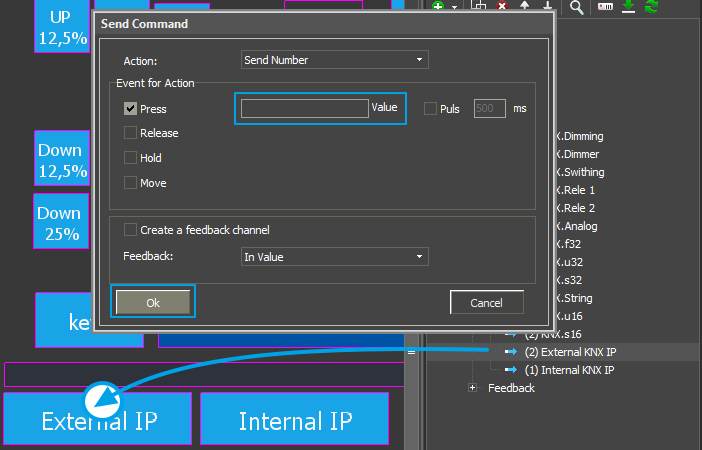
Virtual server tags are assigned as As Value or As Text, depending on the purpose.
In the current iRidium Studio version synchronization can:
+ add new channels and tags from a server project;
synchronization can't:
- update names of drivers, server channel and server tag (if you change the name of an existing channel or tag, it will be added again with a new name);
- delete channels and tags in a panel project, if they are deleted from a server project;
Synchronization process:
1. Change a server project and save it.
2. Go to a panel project connected with the server project and:
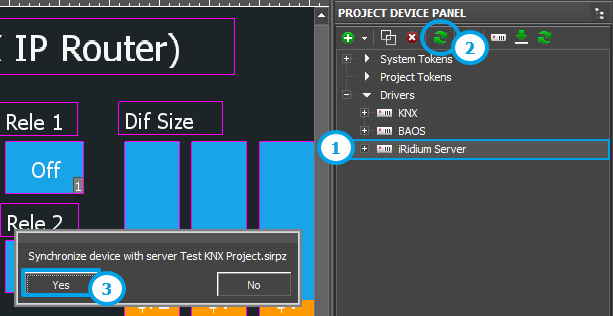
When a server project and a panel project are fully ready, they have to be uploaded to the server and to panels.
How to upload a server project onto iRidium Server
On the basis of a server project you can quickly form "iRidium Server" driver for a control panel. This driver enables a control panel to send commands to the Server, that is to control automation equipment.
1. Add server channels and tags to a panel project
There are several ways to do it:1. Make a panel project from a server project
1. Open your server project. Click with a right mouse button on the project name and select "Create Panel Project".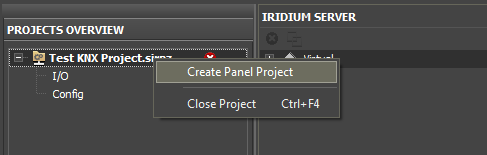
2. Name a panel project.
3. iRidium Server driver is in "Project Device Panel" of a panel project, The driver has connection settings to a server project (if you set them before), as well as all channels and tags.
2. Synchronize iRidium Server driver with an existing panel project
2. Make a new panel project or open an existing panel project in iRidium Studio.
3. iRidium Server driver can be added to a panel project:
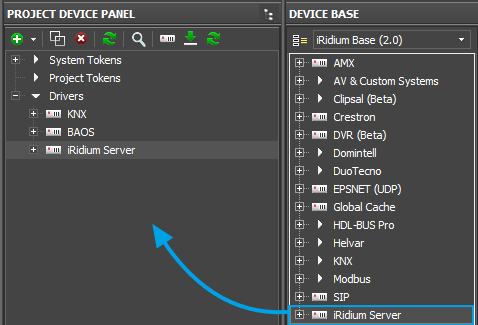
4. Choose your server project as the source of iRidium Server driver:
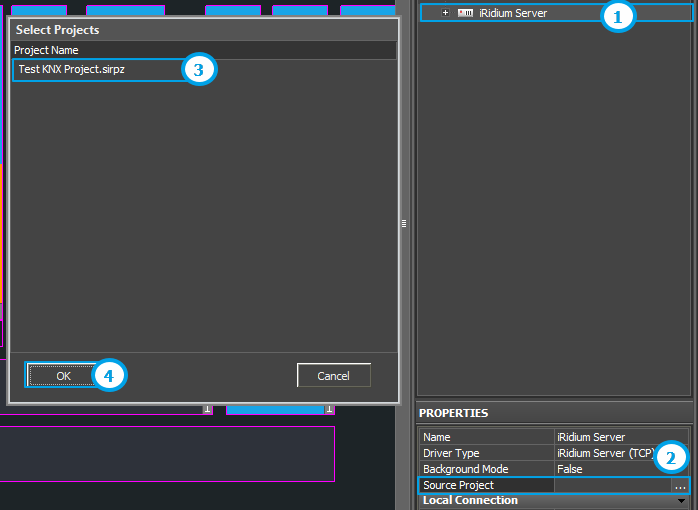
- Select iRidium Server driver in "Project Device Panel".
- Press ... in Source Project line of the driver settings.
- Select the required server project in the list.
- Press ОК.
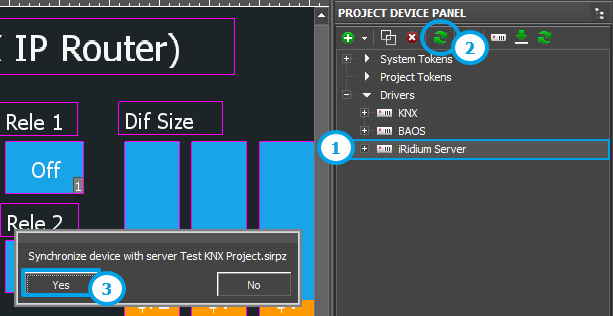
- Select iRidium Server driver in "Project Device Panel"
- Press Synchronization icon.
- Agree with the synchronization request.
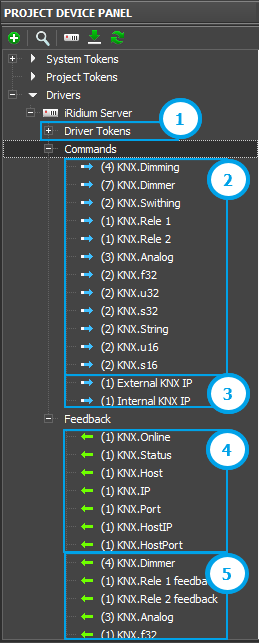
1 - Driver Tokens are driver variables, they display connection status to the driver. The driver variables are available only for reading:
- Online - connection status to the driver (Online/Offline = 1/0)
- Status - connection status to the driver (Offline/Connecting/Online/Waiting = 0...3)
- Host - domain name of a remote system доменное имя удаленной системы
- IP - IP-address of a control panel
- Port - local client port for connection to a remote device
- HostIP - IP-address of a remote system, to which iRidium App is connected
- HostPort - port of a remote system to which iRidium App is connected
- ServerName - name of a server
- ServerModel - model of a server
- ServerHWID - identificator of a server
- ServerFamily - family code of the operation system
- ServerArch - code of architecture (1 - x86; 2 - x64-86; 3 - ARM32)
- ServerFamillyName - family name of operation system
- ServerArchName - architecture name of operation system
- ServerOsName - full name of operation system
- ServerVersion - version of a server
3. Virtual server channels.
4. Tokens of a driver, controlled via the server.
5. Feedback tags of drivers controlled via the server.
6. Virtual server tags.
!Don't make new commands and feedback channels in iRidium Server driver in a panel project. They won't be saved in a server project during synchronization and won't work.
Parameters of a server command in a panel project:
Name - name of channel. It has the following format "Driver name.Channel name"
Parameters of a server tag in a panel project:
Name - name of tag. It has the following format "Driver name.Tag name"
Save Value When Disconnect - saving the last received tag value on the button, when connection to the server is lost. (True - save value on the item; False - set value to 0);
2. Assign commands to graphical items
Driver commands and feedback, as well as driver tokens are assigned to graphical items the way it is done with all other drivers according to the manual at iRidiumWiki.Virtual server channels are assigned as SendNumber with empty Value field.
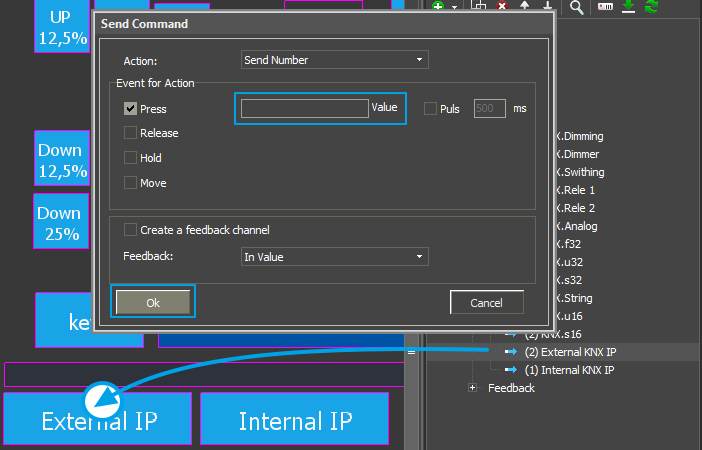
Virtual server tags are assigned as As Value or As Text, depending on the purpose.
3. Synchronize a server project and a panel project during work
If you want to correct a server project during your work at a panel project, you'll have to synchronize these projects.In the current iRidium Studio version synchronization can:
+ add new channels and tags from a server project;
synchronization can't:
- update names of drivers, server channel and server tag (if you change the name of an existing channel or tag, it will be added again with a new name);
- delete channels and tags in a panel project, if they are deleted from a server project;
Synchronization process:
1. Change a server project and save it.
2. Go to a panel project connected with the server project and:
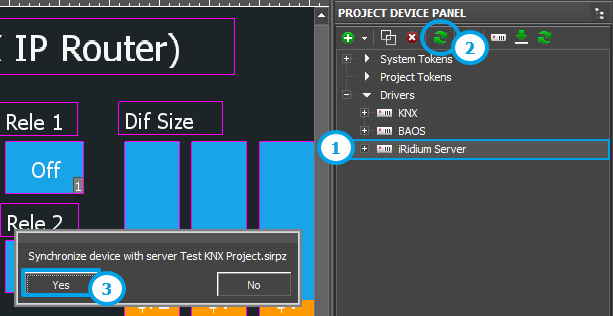
- Select iRidium Server driver in "Project Device Panel".
- Press Synchronization icon.
- Agree with the Synchronization request.
When a server project and a panel project are fully ready, they have to be uploaded to the server and to panels.
How to upload a server project onto iRidium Server
Customer support service by UserEcho

