Server debuging (logging)
This article shows how to use ther server log level, it is required to debud drivers/scripts on the server. It's convenient when it's necessary to debug a certain driver on the server in case several drivers for server work are used.
The system consists of the following parts:
- Subsystem (marked in red)
- Drivers (marked in yelllow)
- System (marked in green)
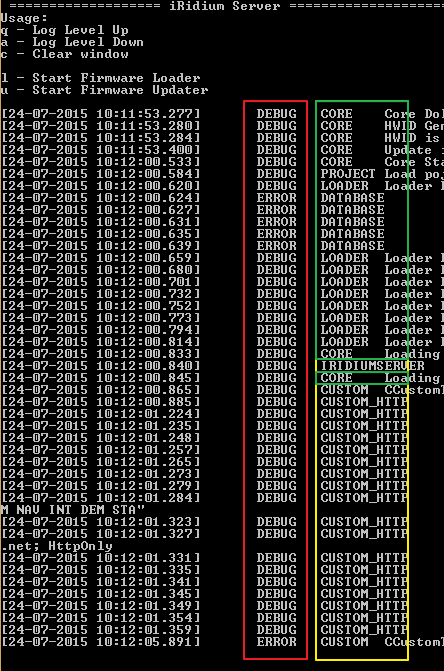
The subsystem is general levels to control the log. There are the following levels:
level 0 - EMERGENCE ()
level 1 - ALERT (Warning)
level 2 - CRITICAL (Critical errors, further work of the app is impossible)
level 3 - ERROR (Errors, that make the app work impossible)
level 4 - WARNING (Warning that further work of the app is impossible)
level 5 - NOTICE ()
level 6 - INFO (Display of data about events happening at the moment)
level 7 - DEBUG (Display of data about events happening at the moment in detail)
Driver system
The driver system includes all drivers present in the server system.
System
The system includes the system level of the log, to be more exact it shows everything that is working in the server core. It allows to control such systems as:
- Core (Server core)
- Database (Database core)
- Script (Script core)
- WebServer (Webserver core)
Log level can be changes in several ways:
1. Setting in iRidium GUI Editor (Setup of system logs)
- Click Settings
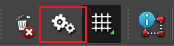
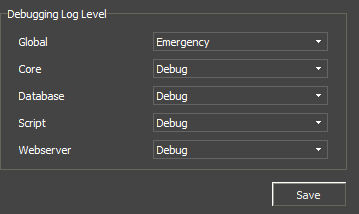
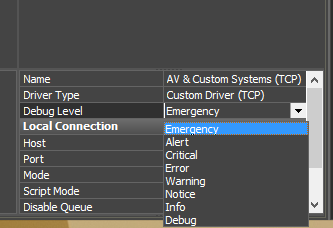
The system consists of the following parts:
- Subsystem (marked in red)
- Drivers (marked in yelllow)
- System (marked in green)
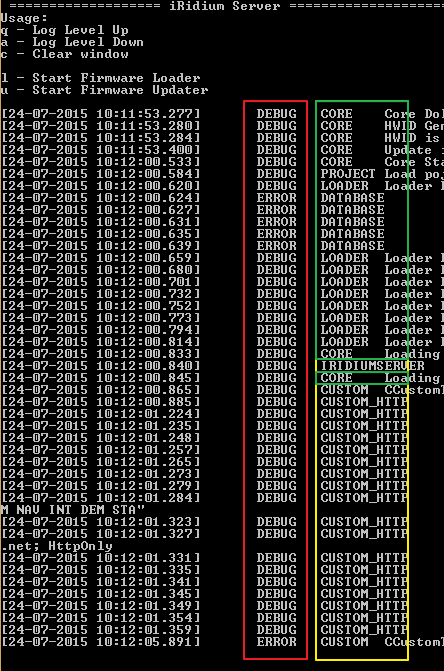
The subsystem is general levels to control the log. There are the following levels:
level 0 - EMERGENCE ()
level 1 - ALERT (Warning)
level 2 - CRITICAL (Critical errors, further work of the app is impossible)
level 3 - ERROR (Errors, that make the app work impossible)
level 4 - WARNING (Warning that further work of the app is impossible)
level 5 - NOTICE ()
level 6 - INFO (Display of data about events happening at the moment)
level 7 - DEBUG (Display of data about events happening at the moment in detail)
Driver system
The driver system includes all drivers present in the server system.
System
The system includes the system level of the log, to be more exact it shows everything that is working in the server core. It allows to control such systems as:
- Core (Server core)
- Database (Database core)
- Script (Script core)
- WebServer (Webserver core)
Log level can be changes in several ways:
1. Setting in iRidium GUI Editor (Setup of system logs)
- Click Settings
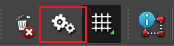
- You'll see the following in the window that appears
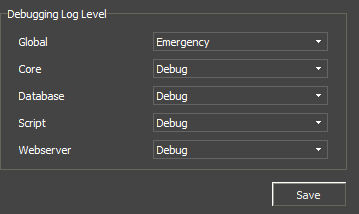
In this window you can change settings of the system log level.
2. Setting in iRidium GUI Editor (Driver system)
- Every driver has its own system log level. It's located in the driver settings.
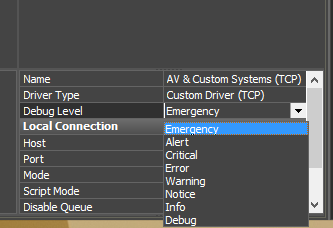
In this window you can change settings of driver logging.
WHEN LOG LEVELS ARE CORRECTED, IT INCLUDES ALL THE PREVIUOS ONES,
Customer support service by UserEcho

