PIN code for Transfer and Client (new) 04/09/2015
PIN codes were added to the latest versions of the Transfer and the Client.
PIN codes are introduced to prevent uploading designs onto a panel via Transfer by chance.
Do the following on the panel:
1. Enter SystemMenu
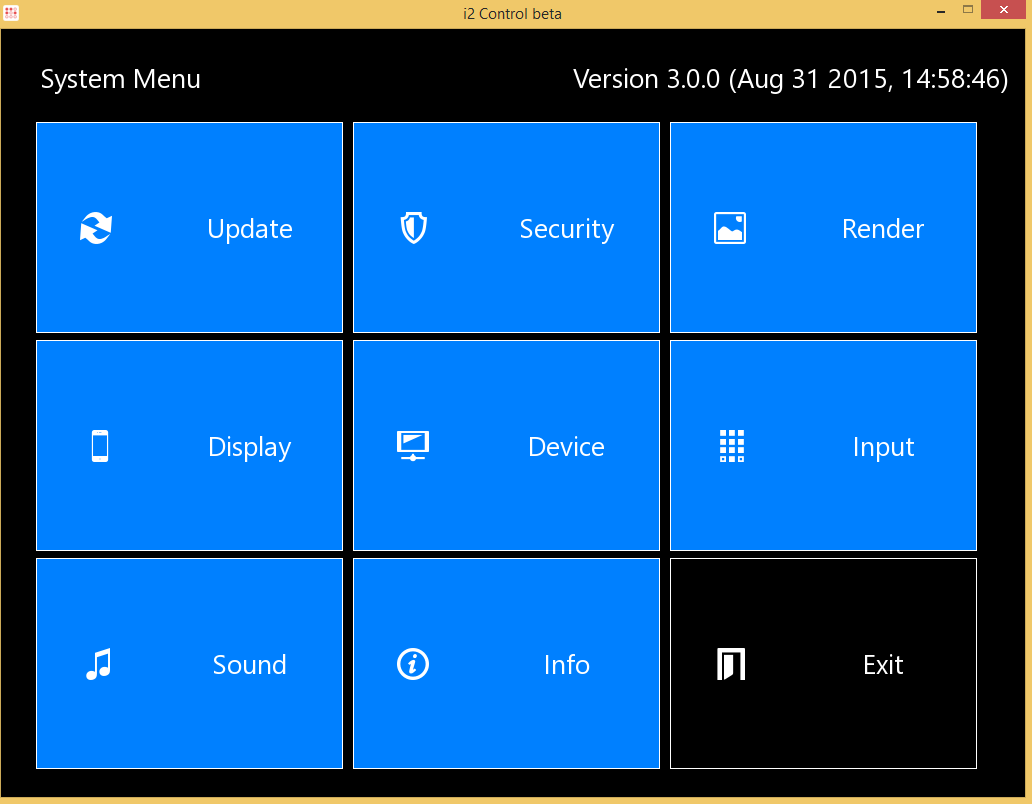
2. Open Update
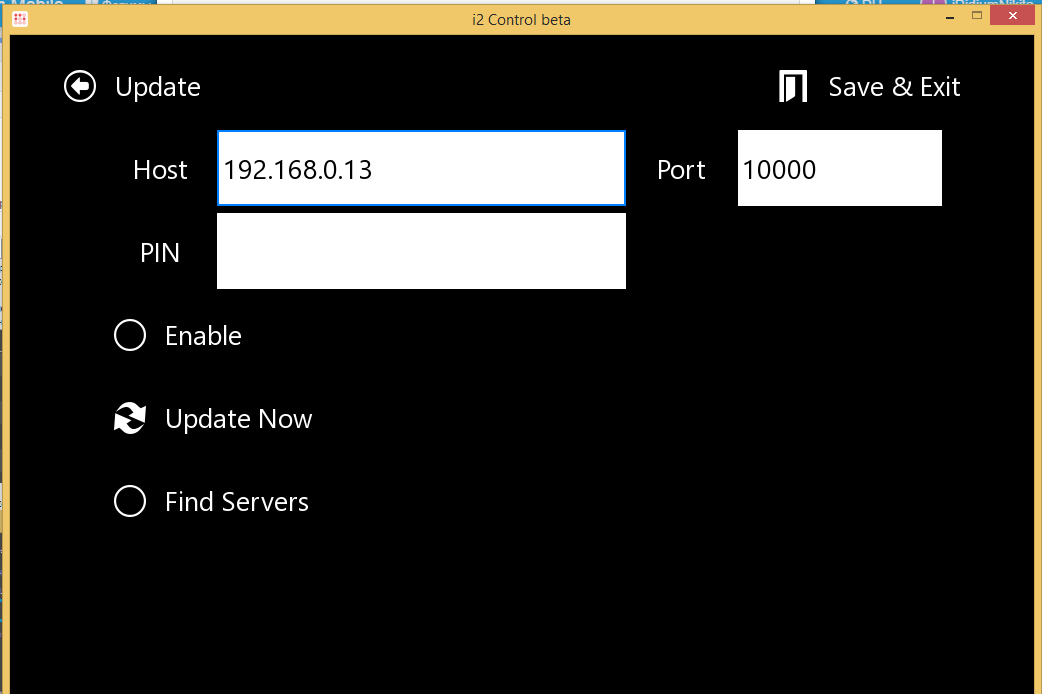
3. Enter PIN code for the current control panel in the PIN field.
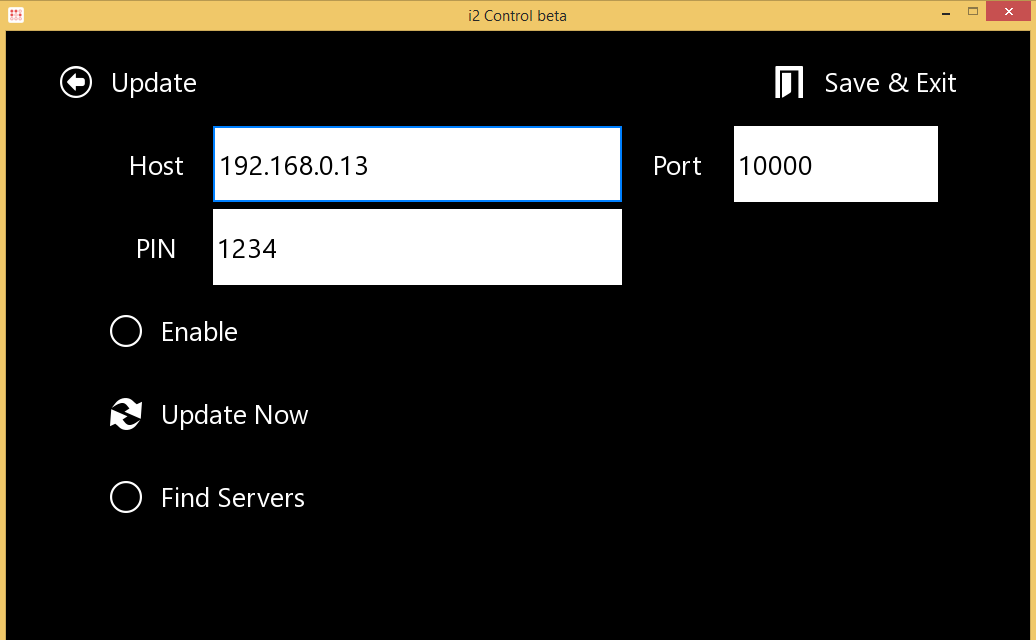
Do the following in the Transfer:
1. Click the right mouse button on the required panel and select "Properties" in the window that appears.
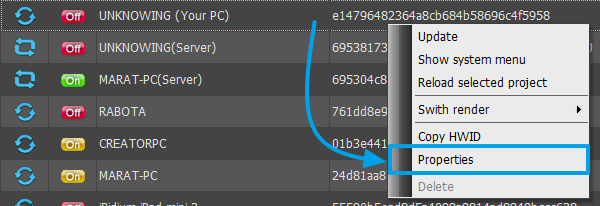
2. Find PIN in Panel properties
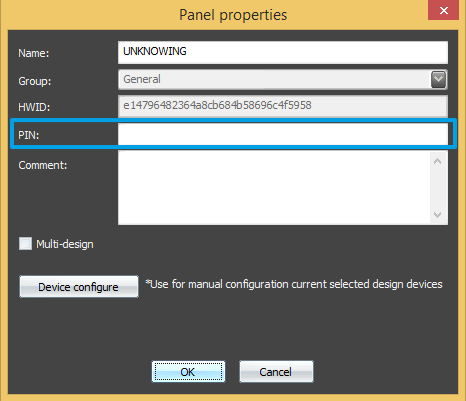
3. Enter the PIN code, that you used on the panel, in the PIN field.
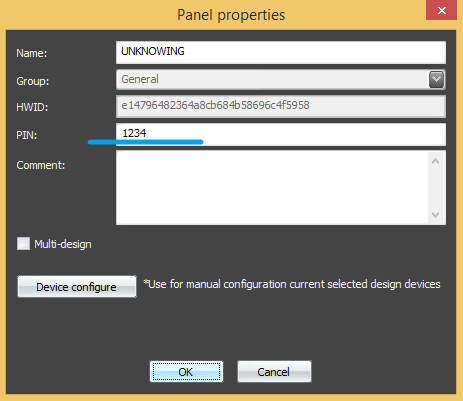
If you entered a different PIN code, an error is logged in the Tranfer.
PIN codes are introduced to prevent uploading designs onto a panel via Transfer by chance.
Do the following on the panel:
1. Enter SystemMenu
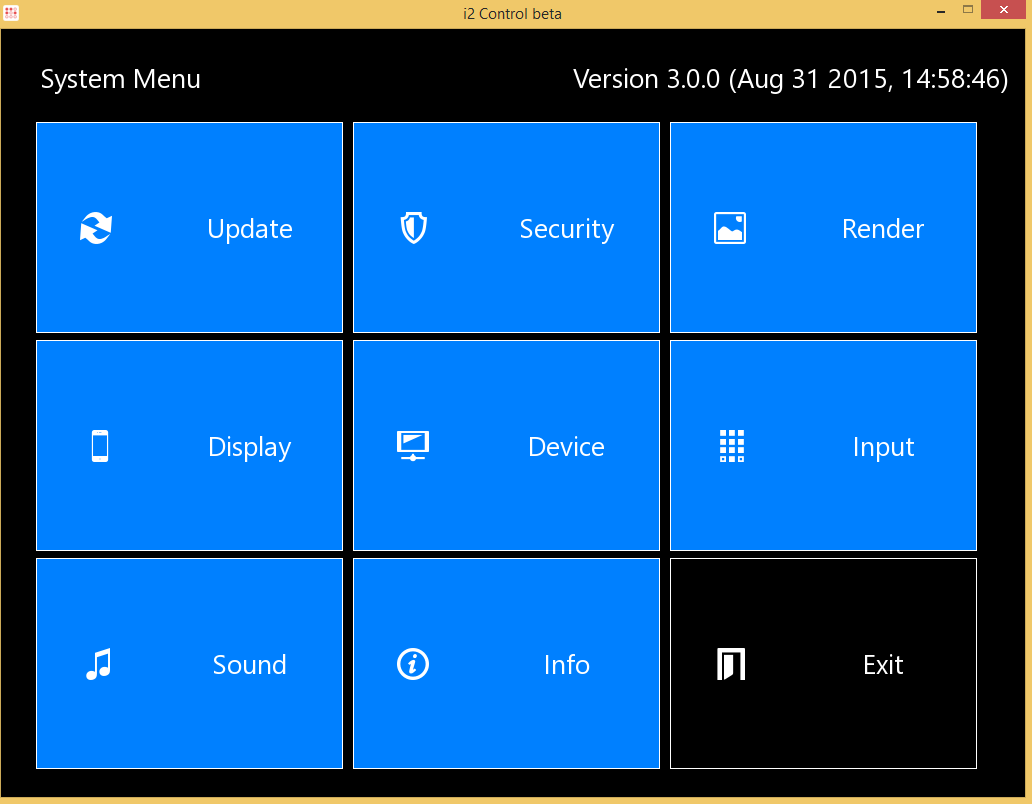
2. Open Update
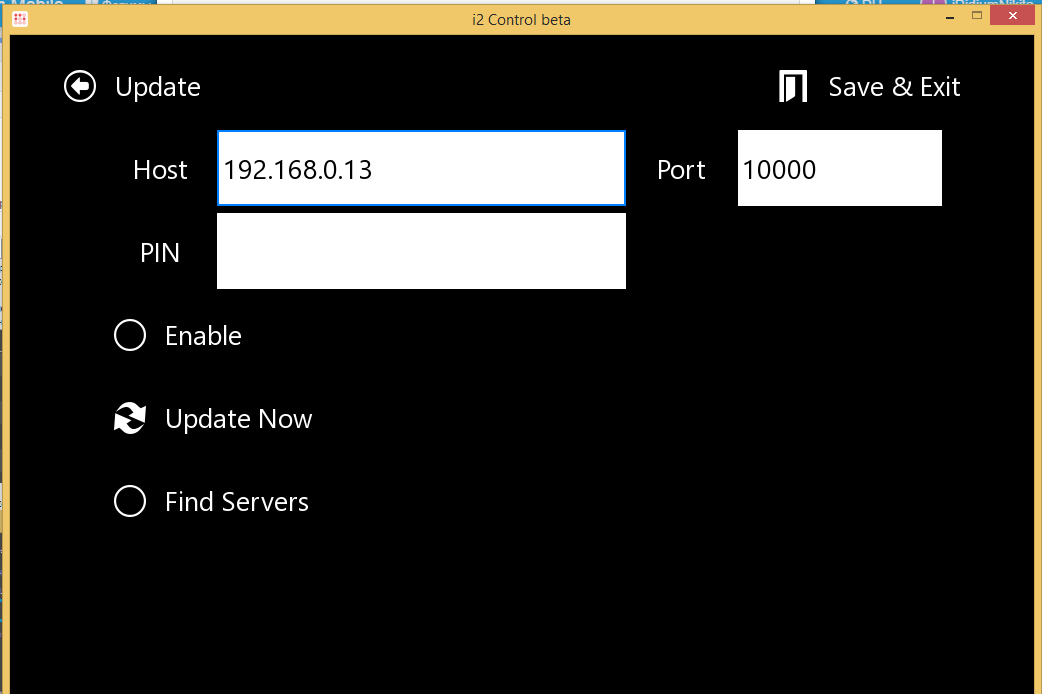
3. Enter PIN code for the current control panel in the PIN field.
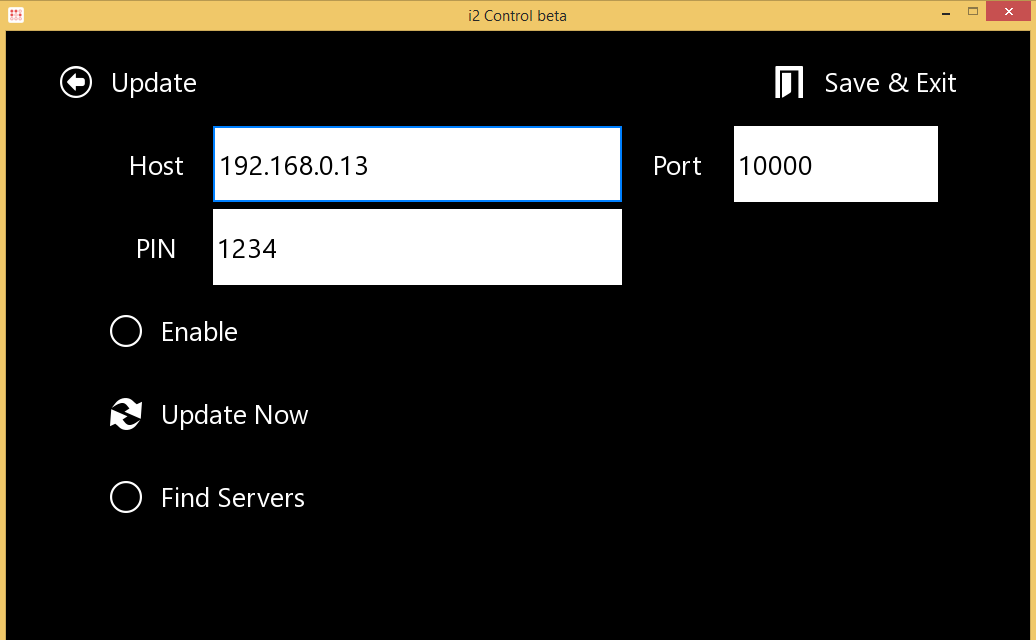
Do the following in the Transfer:
1. Click the right mouse button on the required panel and select "Properties" in the window that appears.
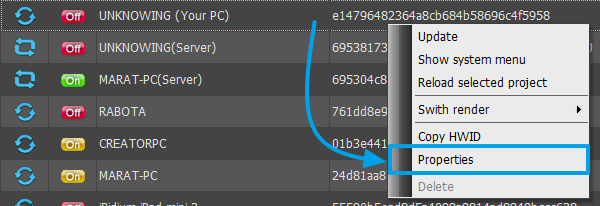
2. Find PIN in Panel properties
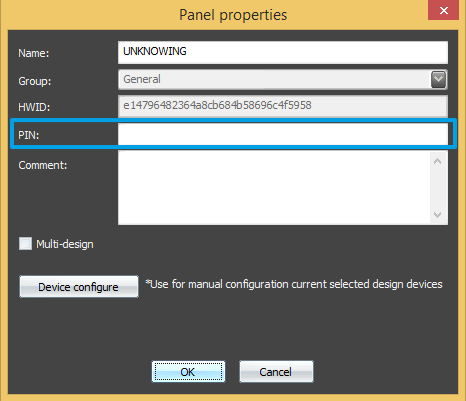
3. Enter the PIN code, that you used on the panel, in the PIN field.
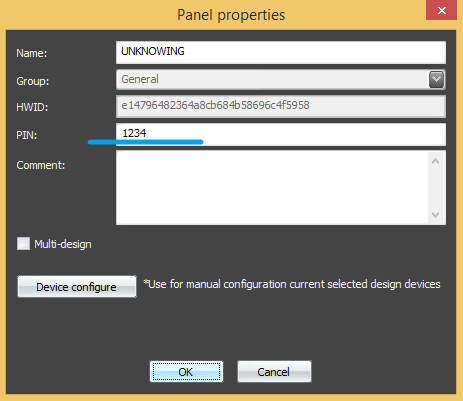
If you entered a different PIN code, an error is logged in the Tranfer.
Customer support service by UserEcho

