Installing iRidium Server on Rapsbery PI 2
To install iRidium Server on Raspberry PI device, do the following:
WinSCP
Open WinSCP. You'll see the following interface:
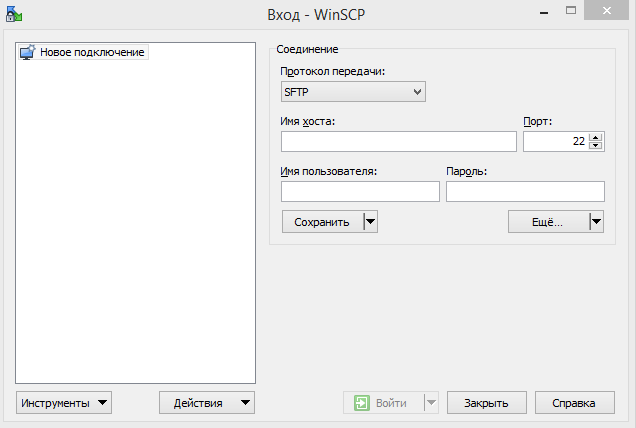
Next do the following:
- Transmission protocol: select SCP.
- Host name: IP of your device.
- Port: leave as it is.
- User name: enter your login.
- Password: enter your password.
Press Save.
Here is what you have:
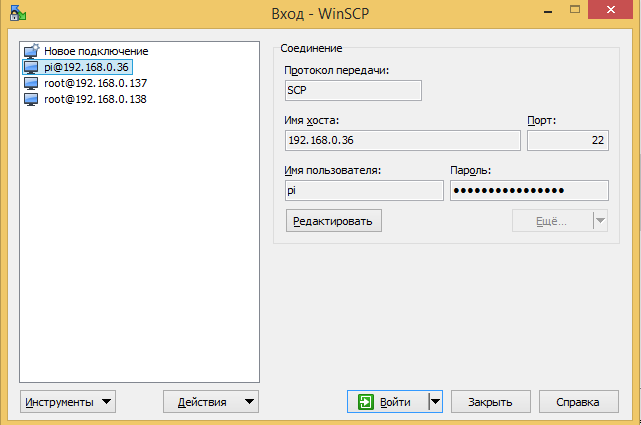
Press "Enter", (if you entered everything correctly) you see the following interface. (The working area of the device is to the right)
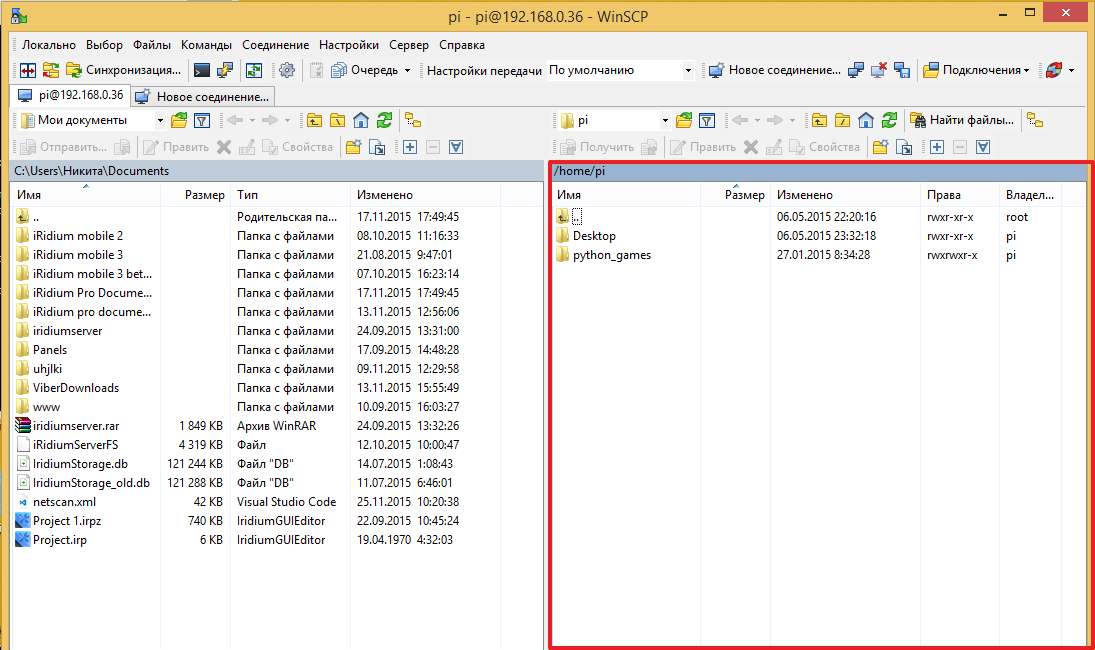
Now you have to move the downloaded file (from point 1) to /home/pi folder of the device.
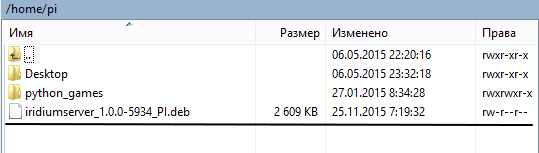
PuTTY
Open PuTTY
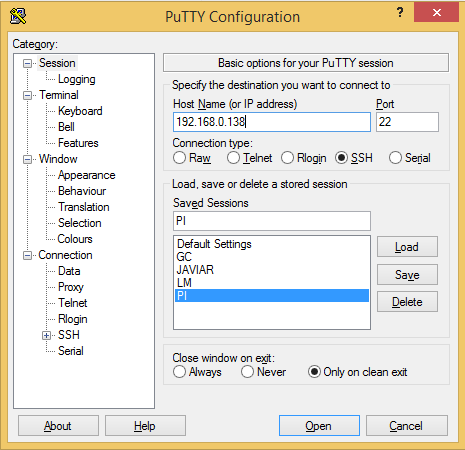
Next do the following:
- Host Name (or IP address): Enter IP address of your device
- Connection Type: Select SSH
- Port: leave 22
- Close window on exit: Leave Only on clean exit
- Saved Session: Enter the name of the current setting and press Save
- Press Open
You'll see a console interface with a request for your login:
1. Enter your login
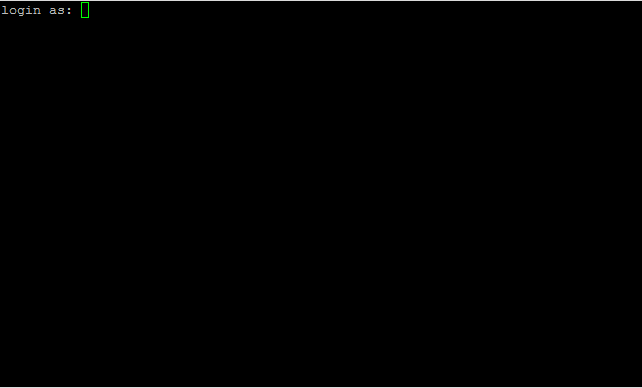
2. Then the interface requests your password

Enter your password. (DON;T WORRY THAT YOU DON'T SEE THE PASSWORD, IT IS DISPLAYED IN THE BACKGROUND MODE)
3. Finally, (if correct data are entered), you'll see the following
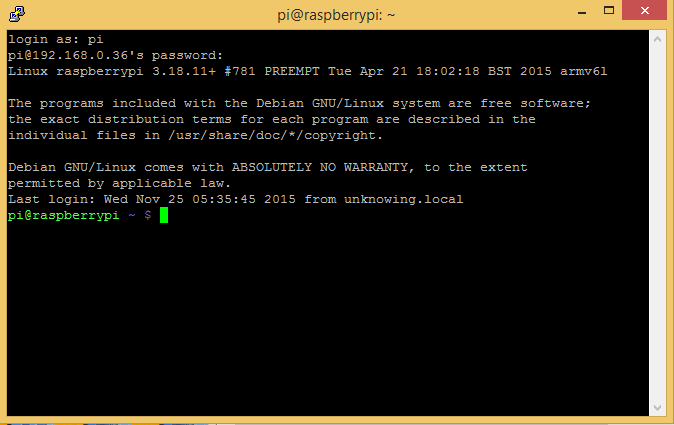
Now you are on the device
4. Next install the packet downloaded earlier using the following command:
sudo dpkg -i <path_to_ipk_packet/packet_name.deb>
for example: sudo dpkg -i /home/pi/iridiumserver_1.0.0-5934_PI.deb

5. Wait for the installation to complete. As a result, you'll see the following
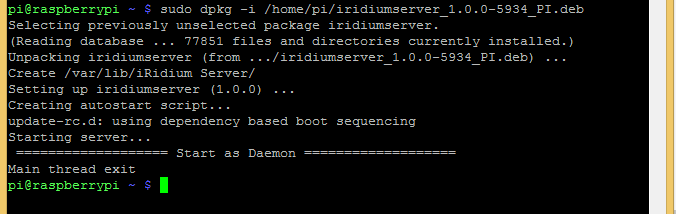
6. To check that the folder is created go to the root of the device. To do it, enter cd /, next enter a command for viewing - ls

7. Next go to iridiumserver folder, you can do it using cd /iridiumserver command and check again that you've entered the required folder using ls command.

8. Start the server
The server can be started by the following commands
./iridium - start the server, but when the console is closed, the server closes
./iridium hide - start the server in the background mode (as a daemon), when the console is closed, the server does not close.
Finally you see this.
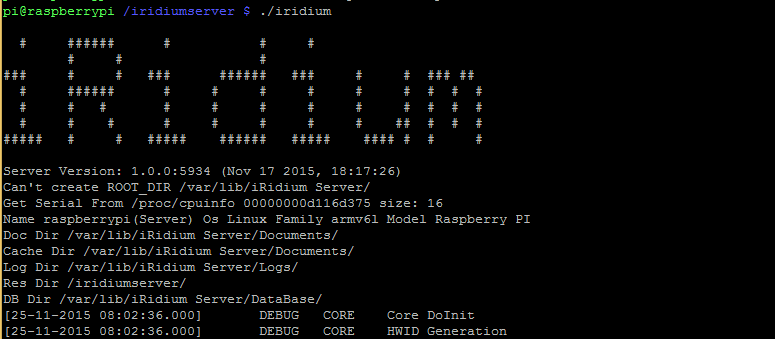
9. Error
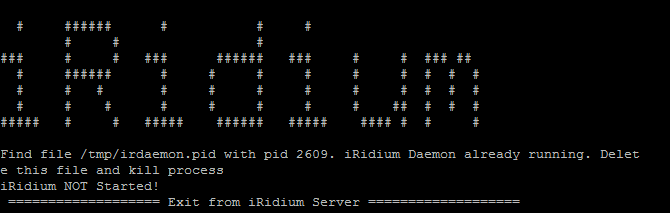
In this case, enter the following command
sudo rm /tmp/irdaemon.pid

It happens because you tried to start one more server process, that is already started in the background mode. Next you can return to point 8.
Customer support service by UserEcho

