Set up SIP server 3CX PhoneSystem
| Wall-mounted SIP servers enable you to make calls from one iRidium panel to another, to IP phones, soft phones, etc. You need to set up the SIP server. You can use 3CX PhoneSystem.as a server. Below: setting up the server настройка сервера on the example of 3CX Phone System 12.5 1. Install 3CX PhoneSystemTo install the server use documentation from 3сх developers.When the server is installed, start 3CX Web Management Console (the subscribers have to be set up here) 2. Create the list of subscribersIn order to do that execite the command Add > Extension and indicate the general properties of each subscriber:First Name – the subscriber’s name, in iRidium this property is called Caller ID ID – the subscriber’s number, in iRidium it is called SIP ID Password – the password for connecting a subscriber (ID) to the server 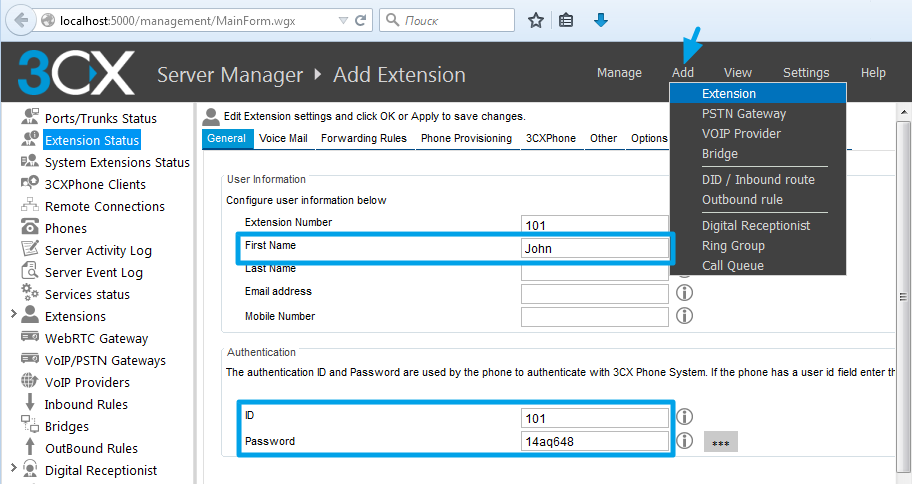 After the server installation and setting up restart your PC. 3. Set up iRidium as a 3CX SIP subscriber3.1. Download and set up the sample iRidium project for SIP telephonySIP SoftPhone – an interface with possibilities to form the phone book and to set up connection to different servers. SIP Intercom – a project for home or office intercom system, easier to set up. Projects can be modified for your tasks and added to your visualization interface. Edit them for connecting to your 3CX SIP server. Set up the driver for making calls: 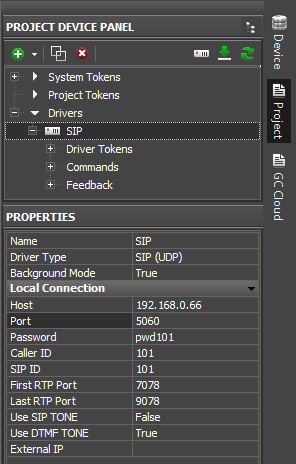 Host: the IP-address of the SIP server Port: 5060 Password: the subscriber’s password Caller ID: the subscriber’s name (First Name) SIP ID: the subscriber’s address (ID) First-Last RTP Port: the range of voice transfer ports (it is important to open access to this range when working via the Internet) Use SIP-DTMF Tone: capability of DTMF dialing. Usually DTMF dialing is used only. External IP: the external IP-address of THIS call panel. It has to be indicated ONLY IF it refers to the remote Host. In other cases the field has to be empty. 3.2. Set up the "Call" button for other panels in iRidium In the SoftPhone interface the input of the subscriber’s number is performed from the keyboard. In the Intercom interface you can create the required number of buttons and set them up for calling selected subscribers. To select the "Call" buton, go to its settings Object Properties > Programming. By double-clicking on the Send Text line open the window for editing the number you call. Indicate the account of the SIP intercom (102): 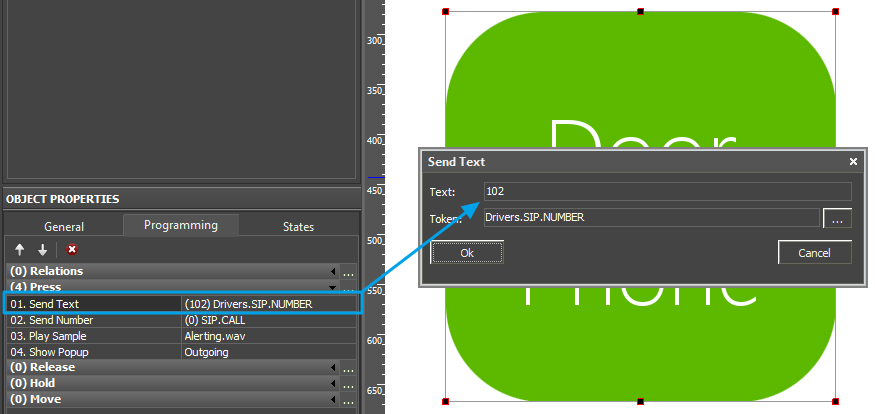 This button can be copied several times to set up calls to different subscribers (the text on the buttons is set up in the tab Object Properties > States) 3.3. Start iRidium on the control panel When connecting to the 3CX server successfully, the "On Hook..." status will be displayed in the interface. If you see the status "Registration", check the server and GUI settings. |
Customer support service by UserEcho

