OnBox Firmware Replacing via Linux OS
Preparation for Firmware Replacing
Downloading programs
If you did not succeed in replacing firmware on the SD card via Windows OS, then it can be done via Linux OS. If your computer is on Linux-based, then go to "Preparation of the SD card". If you have Windows OS on your PC, install the virtual machine for simulation of Linux OS.
You can download the virtual machine for free here.
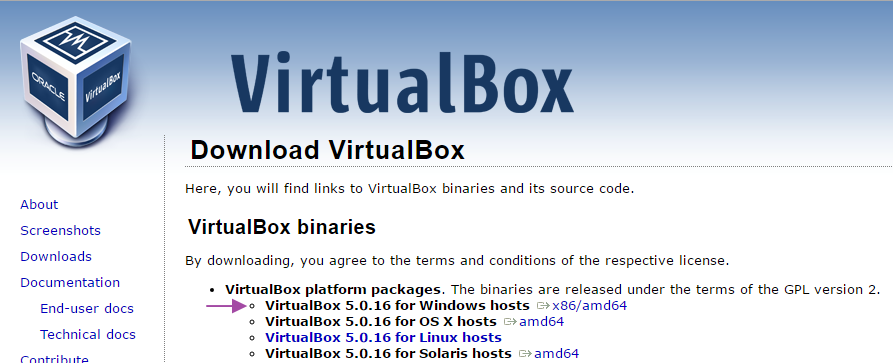
You will need the OS image.
It can be downloaded here.
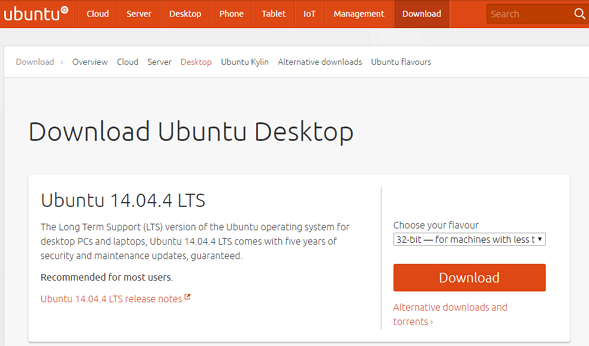
Setting up of the programs
- Start the virtual machine manager
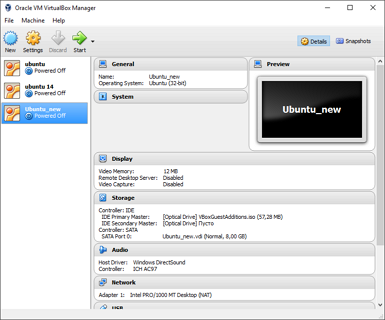
- Create a new virtual machine
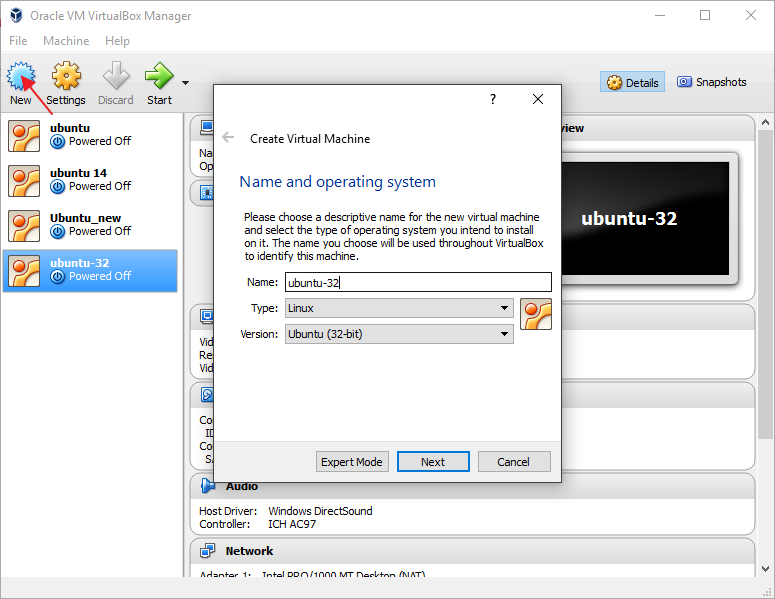
- Mark the memory for the system. Be careful at doing that as if there is not enough memory the virtual system will be slow.
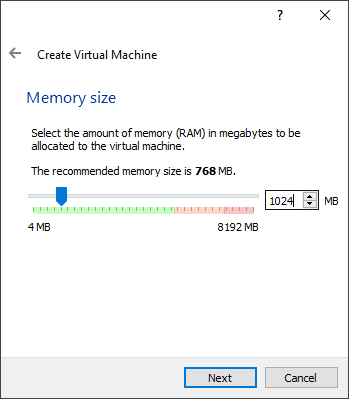
- Create a virtual hard disk.

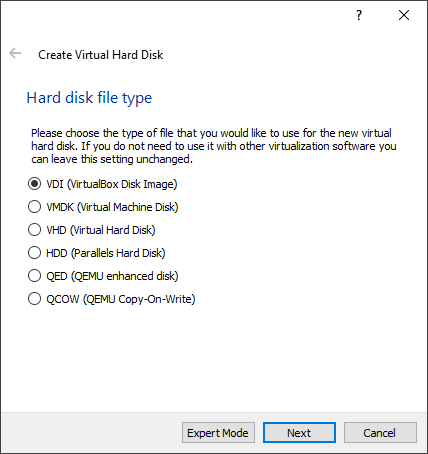
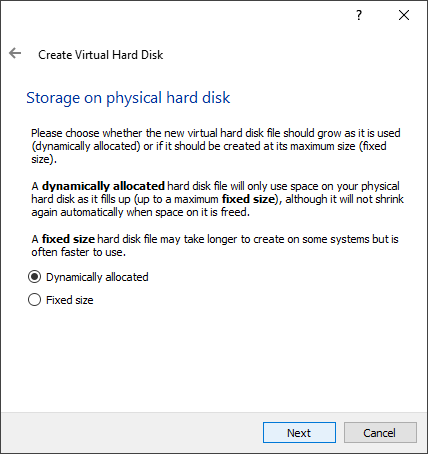
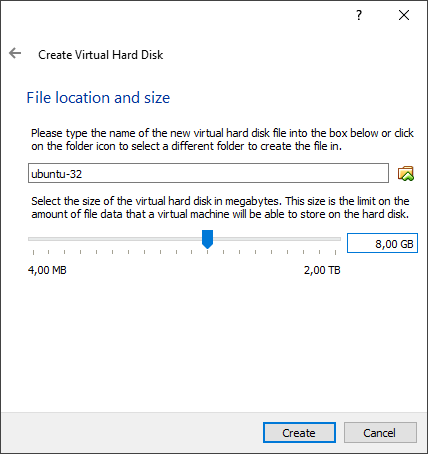
- Start the created virtual machine. Show the path to the OS image file in the appeared window.
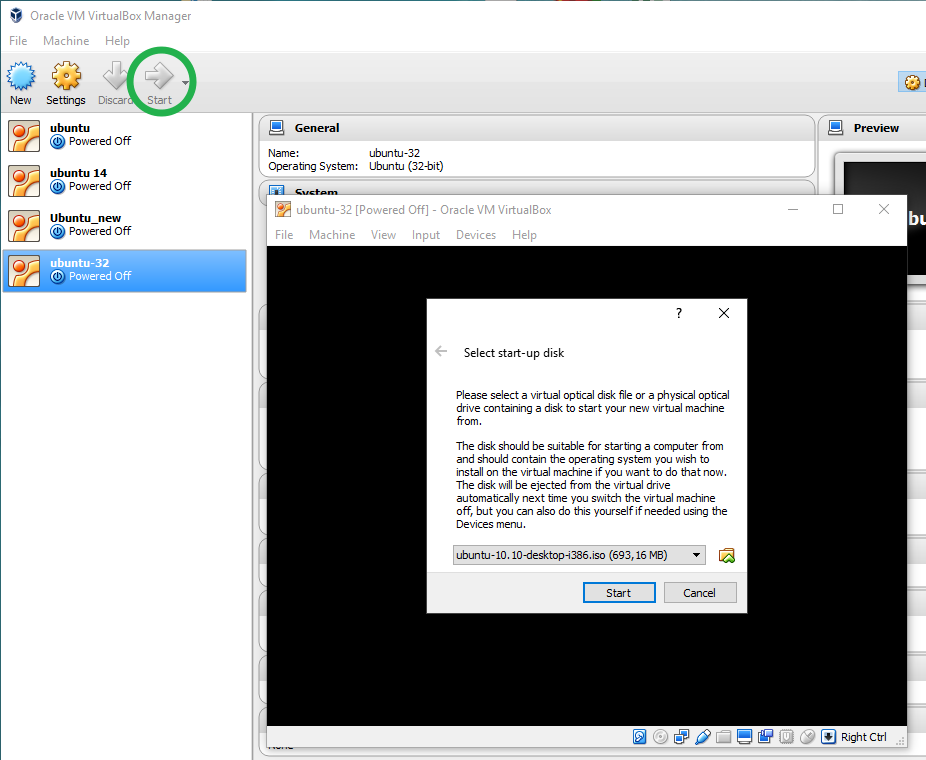
- After that, the process of OS installation on the virtual machine will start.
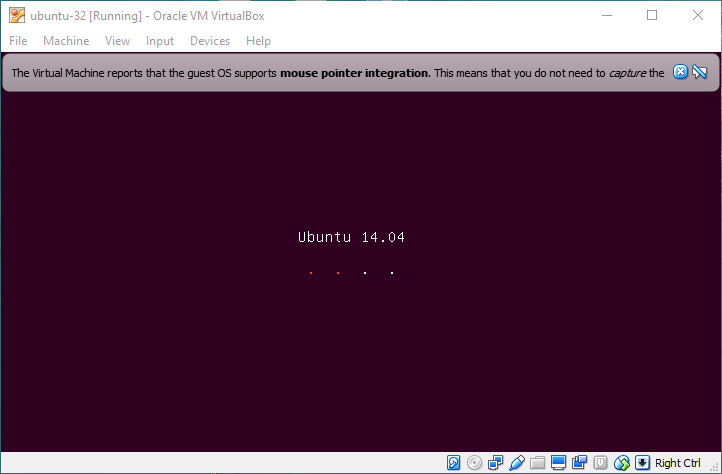
We recommend to install the full version to avoid problems.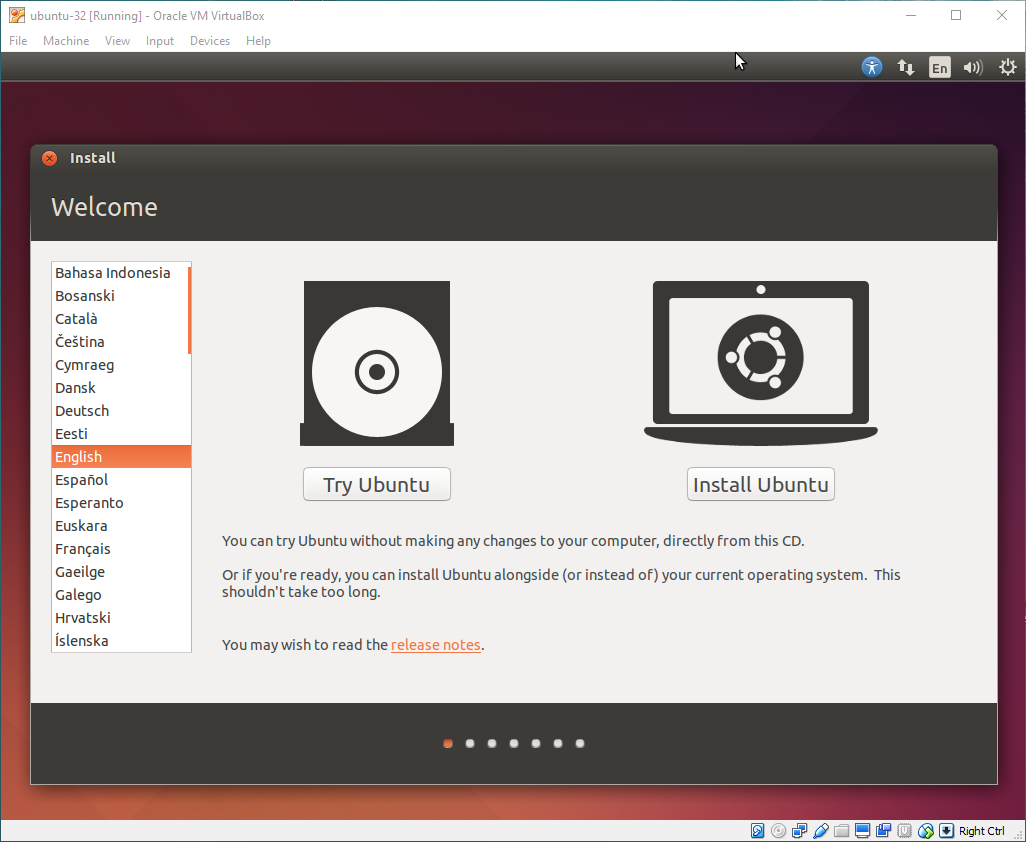
Preparation of the SD card
1. Disconnect the OnBox device from the power supply and Ethernet.
2. Take out the SD card from the device.
3. Put the card in the card reader connected to your PC.
4. Open the search window and find the "Disks" program.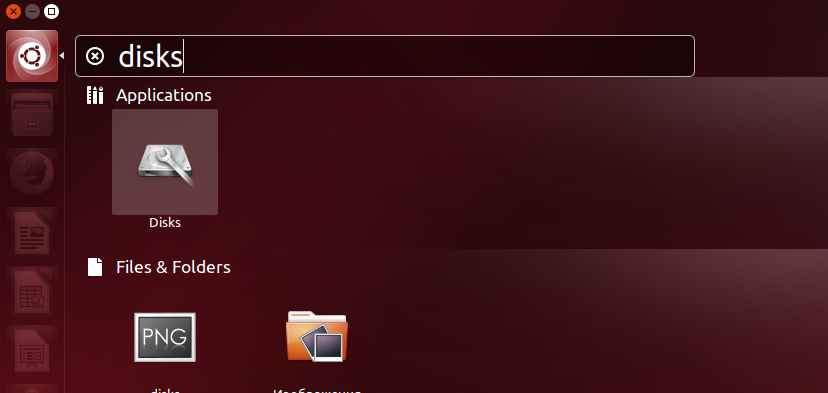
5. Find your SD card in the appeared list of disks.
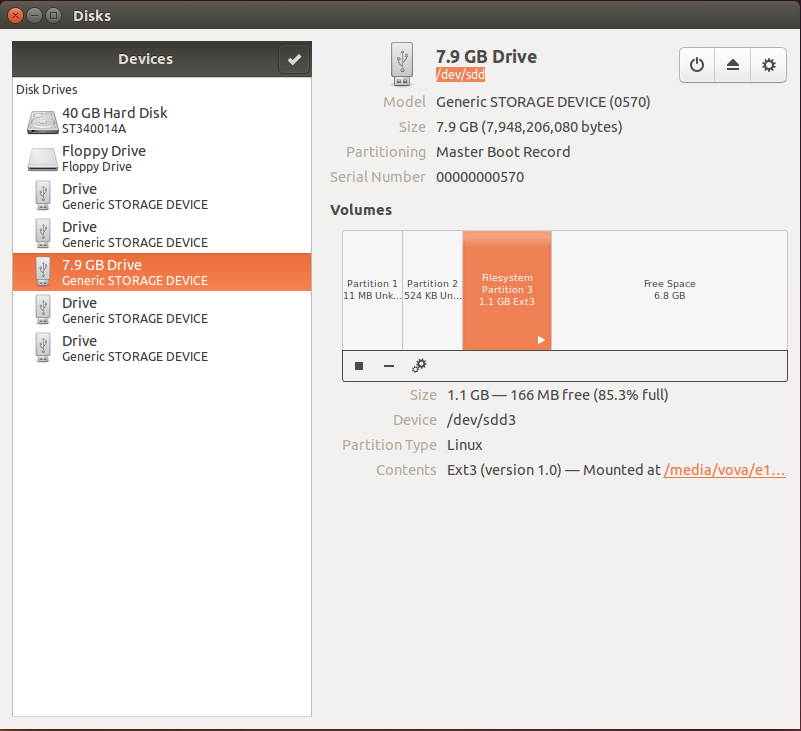
6. Remember the path to the SD card. In this case it is /dev/sdd
7. Section 3 of the SD card is active. It must be deactivated.
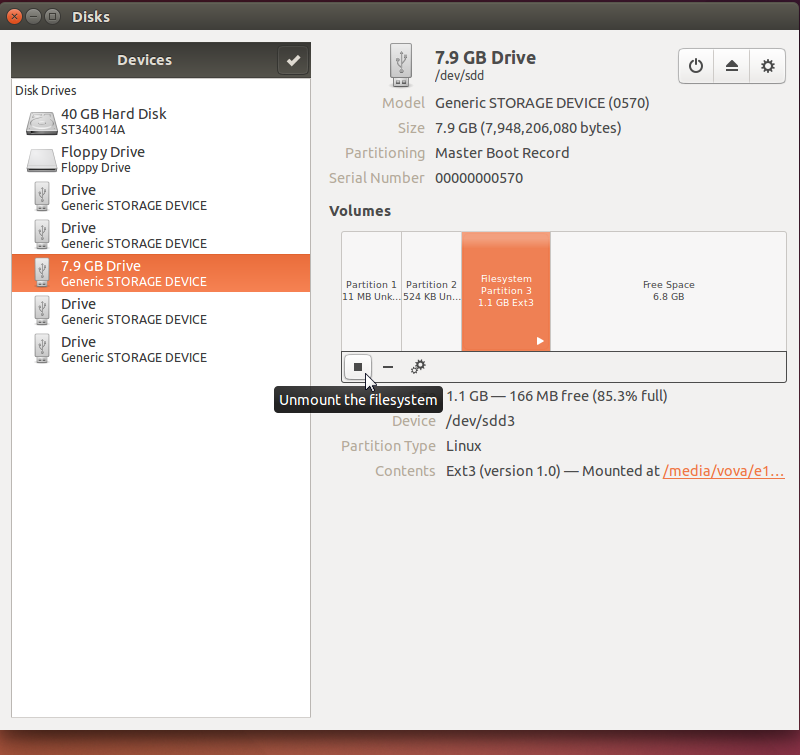
8. The SD card is deactivated. Delete sections 1,2,3.
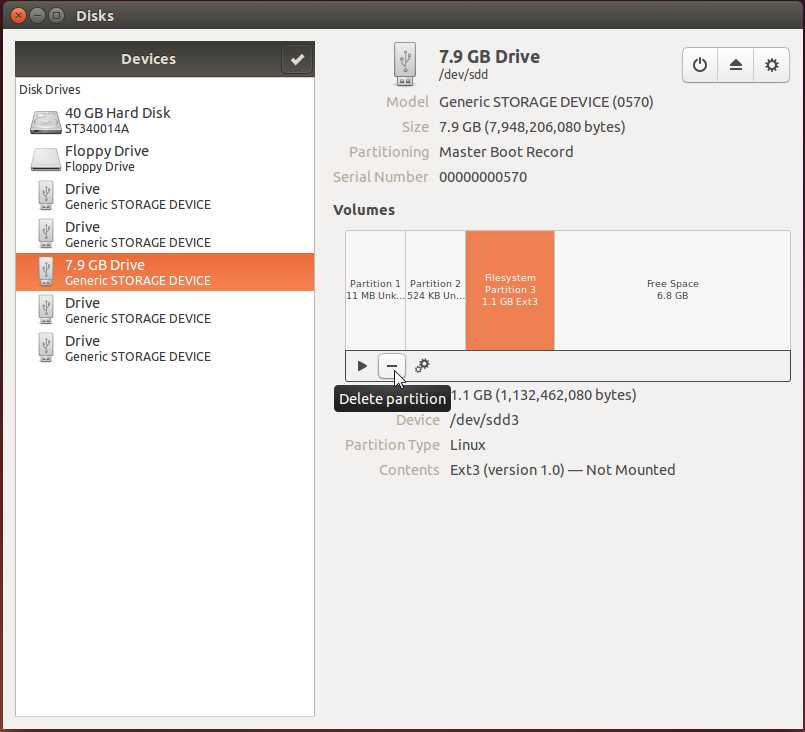
9. Create a new section.
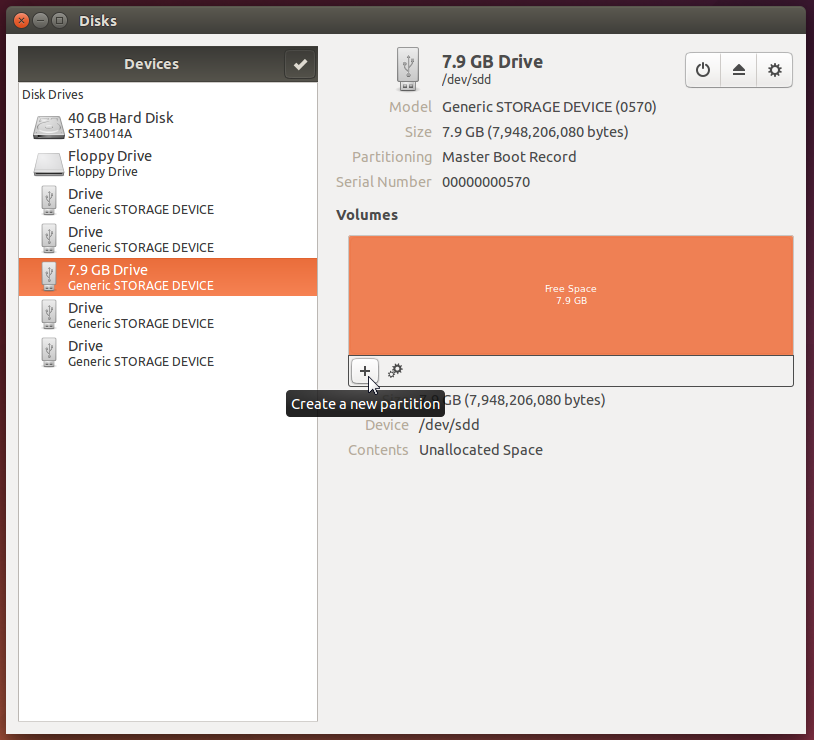
Now the SD card is ready for firmware replacing.
OnBox Firmware Replacing and Getting It Ready for Work
You can download the OnBoxsystem image file here.
It is important to follow the following sequence of actions:
Place the file in Ubuntu and remember its location.
Open the terminal by clicking Ctrl+Alt+T
1. Input the following command
sudo dd if=/home/user/Downloads/OnBox of=/dev/sdd bs=1MWhere:
- sudo - command launch as Administrator
- dd - the command of data writing
- if= - the location from where the data must be taken
- /home/user/Downloads/OnBox - the full path to the system image file
- of= - where the data must be witten
- /dev/sdd - the full path to the SD card
- bs=1M - it sets the unit size, i.e. the size of information read/written at a time - in this case, 1MB
2. After inputting the command click Enter. You will see the line for the system password. Be careful when inputting the password as it is not shown in the terminal window. In 5-10 minites you will see the message that the system is copied.
3. Take out the SD card from the card reader.
4. Put the card into the decvice
5. Connect the device to the power supply
6.Wait until the indicators on the device light up
7. Connect the device to Ethernet
If the indicators do not light up (see item 7), try to disconnect the device from the power supply, take out the SD card, wait a little and repeat the actions beginning with item 4.
If the device does not work or works incorrectly (for example, cannot be found in the network), try to replace the firmware on the card again.
Customer support service by UserEcho

