How to Upload a Server Project onto iRidium Server
Uploading *.SIRPZ project onto the server is done the same way a project is uploaded to i2Control client, that is with the help of iRidium Transfer on your PC.
With the help of iRidium Transfer you can transfer a server project from iRidium Studio to iRidium Server or select one of projects for download.
Data can be transferred to a control panel from Transfer, if they are located within one IP-subnet. Transfer can Search control panels within the sub-net and start uploading a project and a license.
Use Search to add a server to Transfer
"Search" will add to Transfer all Servers, where iRidium Server is launched:
1. Launch iRidium Server:
for Windows: launch iRidium Server.exe app on PC;
for Logic Machine, GC Box: connect them to the same IP-subnet, where Transfer is launched;
2. Press «Search» button in Transfer (a window with a network scanning bar will appear)
All available iRidium Server - Server_name (Server) will appear in "Panels & Servers" tab.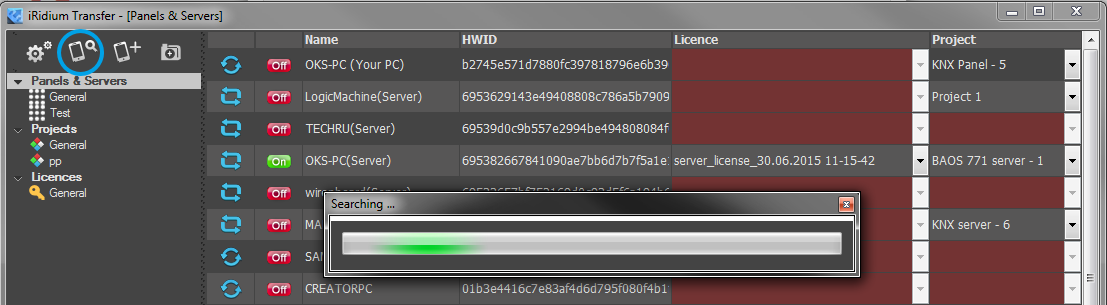
Add a project to Transfer
Перетаскиванием (1) или кнопкой «Добавить проект» (2), перенесите файл проекта в iRidium Transfer: Move a project file to iRidium Transfer by drag'n'drop (1) or with the help of "Add project" button (2). 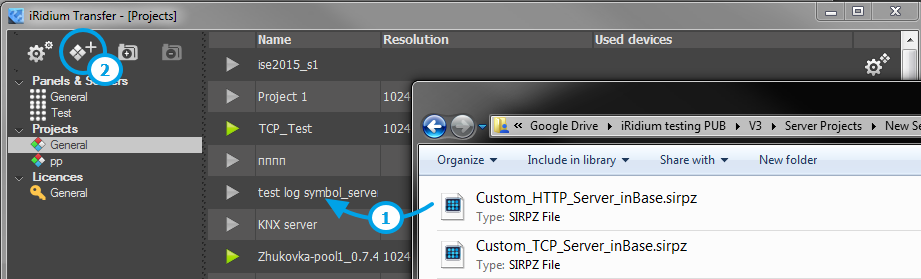
In "Projects" tab server projects are marked a grey arrrow next to project name. It means that you can't open this project as a panel project in a "folder" mode.
Add a license to Transfer
To get a license, fill in this form.
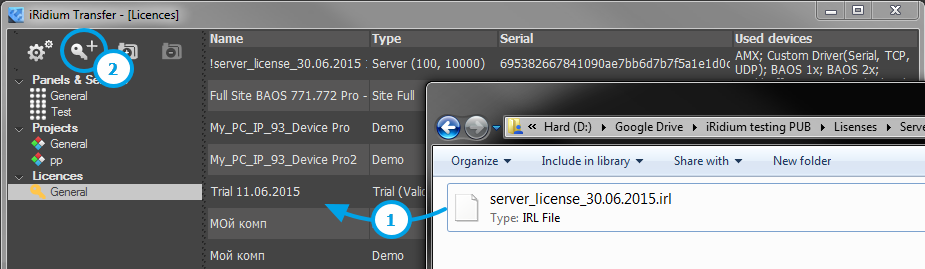
In Licenses tab server licenses can be distinguished by Type field, which says Server (maximal number of semultaneously connected clients, maximal number fo channels and tags on a project).
Prepare a server, a project and a license
- in "Project" field choose a project that you want to upload onto the server
- in "Licence" field choose a suitable license file. A suitable Server license file is assigned automatically.
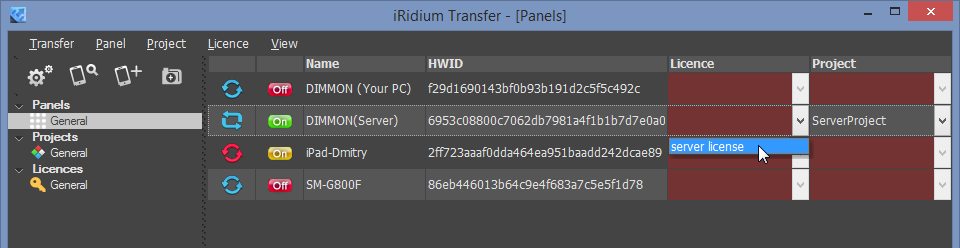
If you added a license, but can't choose it for your server, it means that your Trial license has expired or is actovated for HWID of another server!
Upload a project and a license onto the server
- the server must be launched.
- the indicator in Transfer panel must be green
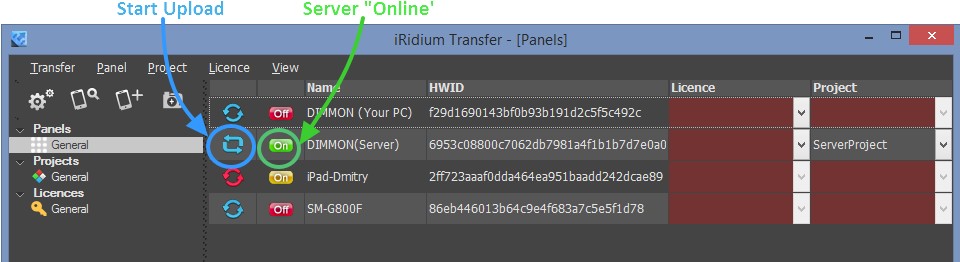
б) Upload a project from GUI Editor: Send To Panel
A project can be uploaded to the server during editing from iRidium GUI Editor.
- the server must be launched.
Click "Send to Panel" to start uploading:

Select a server where to upload a project from the editor:
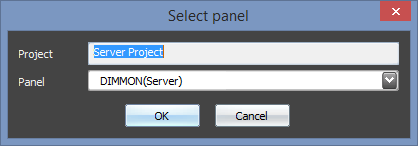
If you have any difficulties, study changes connected with Transfer. You may find a solution to your difficulties here.
Customer support service by UserEcho

