Geen vergelijkbare onderwerpen gevonden.
Wat kan ik met iRidium mobile?
iRidium is the software package for controlling equipment of Residential and Commercial Automation, security and multi-media.
It enables work with different automation equipment via one user interface of any complexity. The control interface can be launched on iPad, iPhone, Android, Windows and Mac OSC X devices.
All components of the iRidium software package are free.
You can buy licenses to control automation systems.
How to start work with iRidium
It enables work with different automation equipment via one user interface of any complexity. The control interface can be launched on iPad, iPhone, Android, Windows and Mac OSC X devices.
All components of the iRidium software package are free.
You can buy licenses to control automation systems.
How to start work with iRidium
I am not an integrator. Can I use iRidium?
If you have an automation system (Smart Home), the Multiroom system, Home Theater, etc., you can contact your integrator and request iRidium-based remote control from them.
It is not easier to do it yourself because iRidium is a software product for professional integrators of automation and Audio/Video systems.
It is not easier to do it yourself because iRidium is a software product for professional integrators of automation and Audio/Video systems.
Is iRidium a software solution?
Yes, it is. You do not need any server or hardware to work with iRidium.
You just install the software package on your PC and create a visualization project. The client application installed on your iOS, Android, Windows or Mac will enable launch of your visualization project on any supported OS.
The client application connects to the controlled equipment directly, without any intermediaries (excluding your router providing Wi-Fi connection or communication with your equipment via Ethernet).
You do not need to have a web-server or PC to work with iRidium. Internet connection is not required.
You just install the software package on your PC and create a visualization project. The client application installed on your iOS, Android, Windows or Mac will enable launch of your visualization project on any supported OS.
The client application connects to the controlled equipment directly, without any intermediaries (excluding your router providing Wi-Fi connection or communication with your equipment via Ethernet).
You do not need to have a web-server or PC to work with iRidium. Internet connection is not required.
How to start
Decide what equipment you want to control with iRidium.
Install the software components and learn instructions about iRidium for your equipment.
Video-lessons and on-line webinars if they are already available for your equipment will help you to speed up the process.
While creating the project refer to the information about iRidium components and licensing.
Install the software components and learn instructions about iRidium for your equipment.
Video-lessons and on-line webinars if they are already available for your equipment will help you to speed up the process.
While creating the project refer to the information about iRidium components and licensing.
What are requirements to PC where iRidium will be running on?
You can find information about requirements to PC and control panels in corresponding section of Wiki.
Do applications for PC work on Windows only?
Yes, they do.
The setup for PC can be installed only on Windows 7/8 OS (or launch with the help of a virtual machine, Windows Emulator).
Do not activate iRidium licenses for virtual machines: they generate new HWID at each launch and your licenses will not work.
The setup for PC can be installed only on Windows 7/8 OS (or launch with the help of a virtual machine, Windows Emulator).
Do not activate iRidium licenses for virtual machines: they generate new HWID at each launch and your licenses will not work.
How to Update iRidium v2.2.1 to v2.2.2 Using the Built-in Update System
According to security rules for Windows 7 and 8, UAC forbids writing and
editing files in C:\Program Files if you do not have Administrator
rights.
How to update iRidium v2.2.1 to v2.2.2 using the built-in update system:
1. If you see the "Updating" window you have to click Cancel and close iRidium GUI Editor.
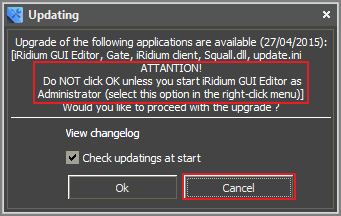
2. Select "Run as Administrator" in the right-click menu and start iRidium GUI Editor again.
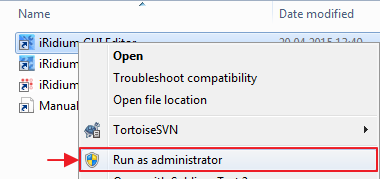
3. Click OK in the Updating window. Wait until the application upload and installation are finished.
What will happen if I click OK to start iRidium GUI Editor WITHOUT Administrator rights?
You will see that the update is uploaded (instead of ОК the update upload will be shown in percentage terms), but the editor will not be updated. After the editor is reloaded its version will stay the same: 2.2.1.17647.
When trying to get the updates again (Help/Update Editor) you will see the window showing that you have the latest application version installed.
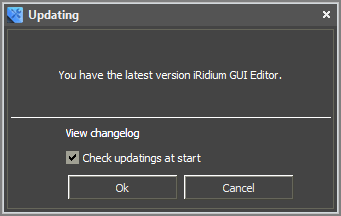
How should I update iRidium if it happened?
You have to download the setup iRidium v2.2.2 from our web site and install it.
How to update iRidium v2.2.1 to v2.2.2 using the built-in update system:
1. If you see the "Updating" window you have to click Cancel and close iRidium GUI Editor.
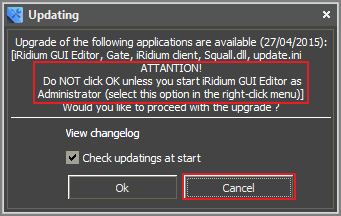
2. Select "Run as Administrator" in the right-click menu and start iRidium GUI Editor again.
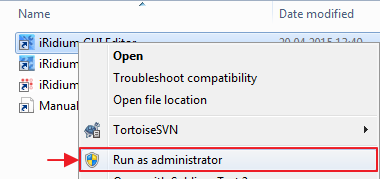
3. Click OK in the Updating window. Wait until the application upload and installation are finished.
What will happen if I click OK to start iRidium GUI Editor WITHOUT Administrator rights?
You will see that the update is uploaded (instead of ОК the update upload will be shown in percentage terms), but the editor will not be updated. After the editor is reloaded its version will stay the same: 2.2.1.17647.
When trying to get the updates again (Help/Update Editor) you will see the window showing that you have the latest application version installed.
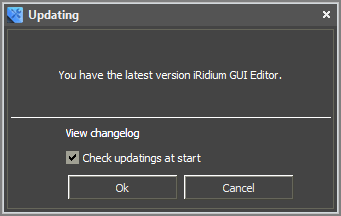
How should I update iRidium if it happened?
You have to download the setup iRidium v2.2.2 from our web site and install it.
Customer support service by UserEcho


