No similar topics found.
Merging several pojects
If it is necessary to merge two projects or add a script module you can use the special merge function. It enables transfer of all pages, drivers and scripts of one project to another saving relations between commands and items.
Items of the merged projects do not overlay and substitute each other. To enable the merge make sure there are no pages, drivers, script modules with same names (rename them).
When merging projects with different resolutions the size of the subsidiary project will be changed to the size of the main one.
See the video >>
Items of the merged projects do not overlay and substitute each other. To enable the merge make sure there are no pages, drivers, script modules with same names (rename them).
When merging projects with different resolutions the size of the subsidiary project will be changed to the size of the main one.
See the video >>
Transfering drivers (devices) from one project to another
If you created a device with a set of commands and feedback channels in one project and want to transfer it to another project you can use the special import function. It is available in the GUI Editor menu
As a result you will receive the list of drivers of the imported project. Mark the ones you want to transfer to the new project. Press ОК.
New drivers will be added without substituting the drivers in the new project.
File > ImportGo to the import menu, select the project file in the irpz format (or another available format) where you want to transfer the tree of devices from and confirm the import.
As a result you will receive the list of drivers of the imported project. Mark the ones you want to transfer to the new project. Press ОК.
New drivers will be added without substituting the drivers in the new project.
GC Cloud in offline
Download of the Global Cache data base offline is not possible. It is an on-line tool.
Is the iRidium projects of different versions compatible?
iRidium projects compatible if they are created in version that starts at the same figure.
For example project created in 2.0.x can be started with 2.2.x.
But the project created with 1.5.12 cannot be started with 2.x.x version.
For example project created in 2.0.x can be started with 2.2.x.
But the project created with 1.5.12 cannot be started with 2.x.x version.
License in Emulator
Open GUI Editor, go to the menu
You can receive it in the MY ACCOUNT section on the iRidium mobile web site. Users registered on the web site receive two free Trial licenses.
Tools > Options > Emulator > License Path [...]- here you can see the field where it is necessary to indicate the path to the license file for your PC. The license is stored in the *.irl format.
You can receive it in the MY ACCOUNT section on the iRidium mobile web site. Users registered on the web site receive two free Trial licenses.
Name of Popup, Page, Cahnnel
You cannot use a 'dot' ( the . ) in the name of a popups, pages and variables of project.
You cannot use hieroglyphs in the name of opups, pages and variables of project.
You can use dots and hieroglyphs in the text fields of items in GUI.
You cannot use hieroglyphs in the name of opups, pages and variables of project.
You can use dots and hieroglyphs in the text fields of items in GUI.
Graphics Intel HD4000 Graphics Chip card errors
Intel HD4000 Graphics Chip and an NVIDIA Geforce GT 630M generate a memory errors.
This would occur when modifying\moving graphical items.
Try to update the card drivers and install DirectX to fix it.
This would occur when modifying\moving graphical items.
Try to update the card drivers and install DirectX to fix it.
Hide Group
In a new mode of displaying Projects Overview you can create only folders.
These folders are not groups, they must be created in another Projects Overview (have a look at picture 1 on the screenshot attached to the answer). In the previous mode of displaying there was a possibility of creating Popup Groups.
Creating a group in the previous mode affected: at one time you could show only one popup from that group. If the 1st popup was open then you could call the other popup, and the 1st one was hidden automatically.
You’re working with folders now, but folders can only combine pages and popups, and there will be no affection on pages and popups. Only group of popups can be hidden.
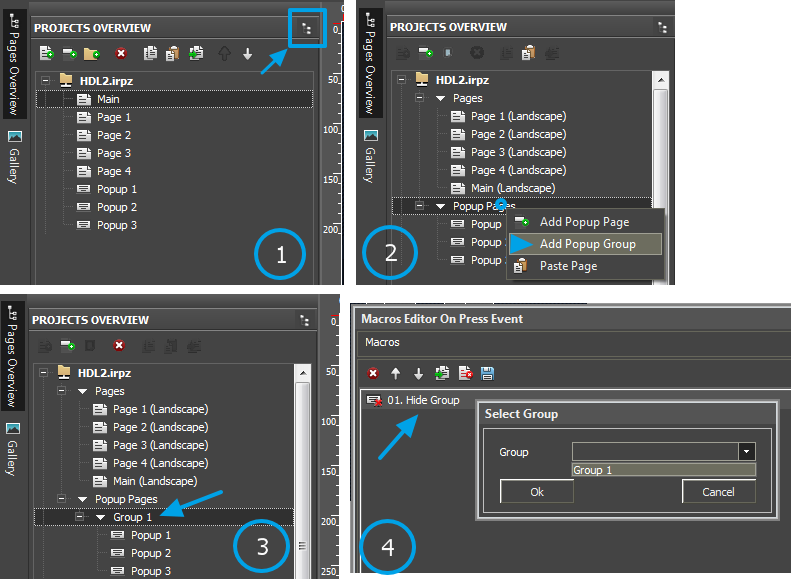
These folders are not groups, they must be created in another Projects Overview (have a look at picture 1 on the screenshot attached to the answer). In the previous mode of displaying there was a possibility of creating Popup Groups.
Creating a group in the previous mode affected: at one time you could show only one popup from that group. If the 1st popup was open then you could call the other popup, and the 1st one was hidden automatically.
You’re working with folders now, but folders can only combine pages and popups, and there will be no affection on pages and popups. Only group of popups can be hidden.
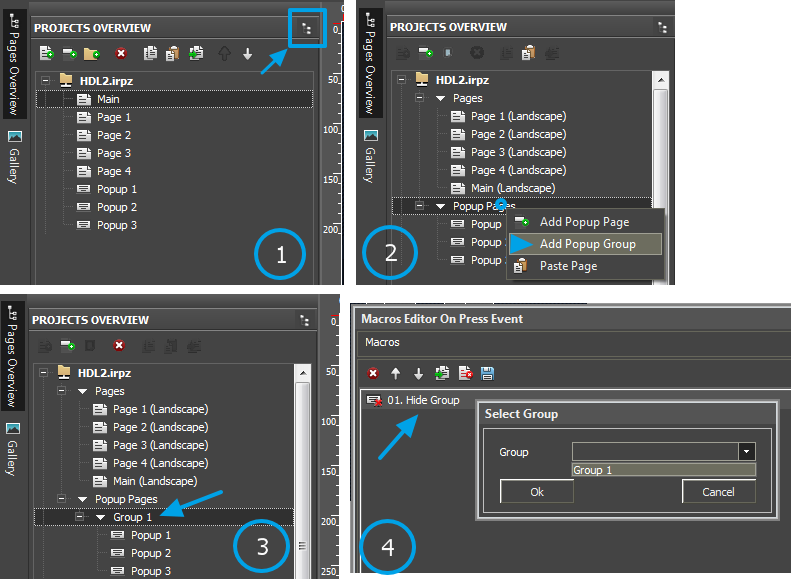
iRidium GUI Editor update to Beta Build
How to update iRidium GUI Editor to the latest Beta Build for the testing of new features and improvements?
Watch Video:
http://youtu.be/snfEg6dgvWM
Download video:
iRidium GUI Editor update to Beta Build.mp4
Yours,
Ridium Mobile Team
Watch Video:
http://youtu.be/snfEg6dgvWM
Download video:
iRidium GUI Editor update to Beta Build.mp4
Yours,
Ridium Mobile Team
Symbol fonts
There is a capability in iRidium of using Symbol fonts. With the help of them one can install various symbols supported by some font (e.g. different rifles, battery icons, weather icons) on the elements. To add the font to the GUI one should download the archive with the set of fants Symbol fonts.rar.
There you will find the fonts and the description of correspondence to the letter or the figure.
Then you should click the necessary font twice to install it, after that the window will appear where you should press Install. Or you can place the font to the folder with the GUI, e.g. "C:\Program Files (x86)\iRidium mobile2\Editor\Fonts". In the first case, the font will be available in the whole OS Wilndows, and in the second case - only in the GUI. And finally you should restart the GUI if it was launched during the installation.
If you've installed the font for the whole OS the symbols will be available for you in the Character Map, which you can open right from the GUI pressing .
.
There you will find the fonts and the description of correspondence to the letter or the figure.
Then you should click the necessary font twice to install it, after that the window will appear where you should press Install. Or you can place the font to the folder with the GUI, e.g. "C:\Program Files (x86)\iRidium mobile2\Editor\Fonts". In the first case, the font will be available in the whole OS Wilndows, and in the second case - only in the GUI. And finally you should restart the GUI if it was launched during the installation.
If you've installed the font for the whole OS the symbols will be available for you in the Character Map, which you can open right from the GUI pressing
If HWID on Windows keeps changing: RAID array
it happens because you use RAID massive of HDD disks on your PC, that’s why a new HWID is generated very time, please switch off this mode. And please check if you launch iRidium under the administrator rights.
It will be fixed in future
It will be fixed in future
If the "Search" function for panels doesn't work
The search system in Transfer can have problems because of different reasons. Most likely it is because of the anti-virus or problems with network settings (Transfer and your control panel are in different IP subnetworks). See more information here.
If upload of project on the control panel doesn't work
Sometimes, even if the Search function in Transfer works, you can face problems with uploading projects on your panel: the upload doesn't start or the project is not updated. See information about how to solve these problems here.
How many designs can be uploaded on one control device?
The Multi-design function in Transfer enables upload of several designs on one device at a time (the number of designs is limited only by the available memory of the panel). By default the Multi-design function is not activated and only one design can be uploaded on the device. It substitutes the previous one.
How to update the project via the Internet
iRidium supports project update on the control panel via the Internet. It is possible to indicate the static IP-address or the domain name when using the DynDNS service. See more information here.
No drag&drop license files and projects to Transfer
in Windows7 it was possible to drag & drop license files and project files to the Transer.
But this is not possible at this moment in Windows8. Using administrator account doesn't help.
This bug will be fixed
But this is not possible at this moment in Windows8. Using administrator account doesn't help.
This bug will be fixed
"Unknown file format" when adding project on iridium transfer
If you got an error message "Unknown file format" when you add your project to Transfer, it means
a. the project was converted incorrectly. Such error occurs when the converter is outdated or the project contain the corrupted section.
b. The project path includes some hieroglyphics or not standard symbols
First of all you need to update iRidium components on your PC. If it does not help, save the project to another directory, for example C:/project.irpz.
Or send your project to iRidium Support Team, we will find the solution.
a. the project was converted incorrectly. Such error occurs when the converter is outdated or the project contain the corrupted section.
b. The project path includes some hieroglyphics or not standard symbols
First of all you need to update iRidium components on your PC. If it does not help, save the project to another directory, for example C:/project.irpz.
Or send your project to iRidium Support Team, we will find the solution.
Customer support service by UserEcho


