No similar topics found.
Hyper link, URL, mail, phone call, sms, ...
URL (Universal Resource Locator) is a universal indicator of the resource which is used for ativating some application, service or some other action on the control panel. URL are different for different OS.
They are used differently on Windows, iOS, Android. The most popular way of using URL-schemes is opening hyperlinks in the window of the standard browser.
See information about using URL-schemes on different OS here.
They are used differently on Windows, iOS, Android. The most popular way of using URL-schemes is opening hyperlinks in the window of the standard browser.
See information about using URL-schemes on different OS here.
Screensaver
It is any project page which will automatically open if the user doesn't do anything with the project for some time. It is activated in the project settings.
See more information here.
See more information here.
Vertical and horizontal design
iRidium projects can contain pages with different orientation which are "alternative" to each other.
The selection of which page to show is made by the client application and depends on the position of the control panel. When you turn the control panel, the project also turns.
See information about setting up pages with different orientation here.
The selection of which page to show is made by the client application and depends on the position of the control panel. When you turn the control panel, the project also turns.
See information about setting up pages with different orientation here.
Radio Buttons
It is a set of graphic items which allows the user to choose only one of the preset range of options.
Switchers of this type are joined in groups of two or three items. There is no any separate graphic item type for creating Radio Buttons. They are synchronized with each other via the common project variable - Project Token which stores the current state if the group and sends it to each item of the group.
You can see the example of creating Radio Buttons for creating the project menu here.
Switchers of this type are joined in groups of two or three items. There is no any separate graphic item type for creating Radio Buttons. They are synchronized with each other via the common project variable - Project Token which stores the current state if the group and sends it to each item of the group.
You can see the example of creating Radio Buttons for creating the project menu here.
Time, date, battery charge and other data for projects
System properties of your PC or tablet computer with running iRidium can be displayed in the visualization project. There are special variable for that - System Tokens.
They can be accessed via the Project Device Panel tab in GUI Editor. System Tokens are available for reading only (but some of them, for example screen brightness, can be changed). If you add them as feedback channels on project items you will be able to display the current time, date, network status, GPS and many other properties.
See more information here.
They can be accessed via the Project Device Panel tab in GUI Editor. System Tokens are available for reading only (but some of them, for example screen brightness, can be changed). If you add them as feedback channels on project items you will be able to display the current time, date, network status, GPS and many other properties.
See more information here.
Chameleon buttons with dynamically changing color
There are Buttons with two states in standard iRidium Gallery (folder iRidium > Buttons).
All of them are blue by default. But it's not their constant value. The color can be changed depending on the project style. It can be done with the help of Chameleon Image - and image with changeable color. The color of Button with Chameleon Image will correspond to the color selected for the Button border or filling. Thus, by changing the color of the Button border you change the color of Chameleon Image.
See more information here.
All of them are blue by default. But it's not their constant value. The color can be changed depending on the project style. It can be done with the help of Chameleon Image - and image with changeable color. The color of Button with Chameleon Image will correspond to the color selected for the Button border or filling. Thus, by changing the color of the Button border you change the color of Chameleon Image.
See more information here.
Import of images in Gallery
You can add your images in the project by dragging them in Editor Workspace (on the project page) from any folder. Import of images to Gallery is available in the right-click menu in Gallery (Import File, Import Folder).
See more information here.
See more information here.
Animated items in Gallery
Items with more than two states are considered animated.
They can play frame animation activated by different events in the system. Such items can be created from separate frames and added in Gallery of GUI Editor combining all frames in one object.
See more information here.
They can play frame animation activated by different events in the system. Such items can be created from separate frames and added in Gallery of GUI Editor combining all frames in one object.
See more information here.
Fast text editing on items
Use hot keys (not to select the text editing field manually):
- F2 - edit the text in State 1 of the item
- Shift+F2 - edit the text in All States of the item
Change the resolution of the project and all its items
A ready project (for example, for iPad) can be resized for another device (if automatic resize of the project on the panel does not work for you).
You can do it by changing the resolution in the settings of the ready project. Project > Project Properties > project size.
You can do it by changing the resolution in the settings of the ready project. Project > Project Properties > project size.
Merging several pojects
If it is necessary to merge two projects or add a script module you can use the special merge function. It enables transfer of all pages, drivers and scripts of one project to another saving relations between commands and items.
Items of the merged projects do not overlay and substitute each other. To enable the merge make sure there are no pages, drivers, script modules with same names (rename them).
When merging projects with different resolutions the size of the subsidiary project will be changed to the size of the main one.
See the video >>
Items of the merged projects do not overlay and substitute each other. To enable the merge make sure there are no pages, drivers, script modules with same names (rename them).
When merging projects with different resolutions the size of the subsidiary project will be changed to the size of the main one.
See the video >>
Transfering drivers (devices) from one project to another
If you created a device with a set of commands and feedback channels in one project and want to transfer it to another project you can use the special import function. It is available in the GUI Editor menu
As a result you will receive the list of drivers of the imported project. Mark the ones you want to transfer to the new project. Press ОК.
New drivers will be added without substituting the drivers in the new project.
File > ImportGo to the import menu, select the project file in the irpz format (or another available format) where you want to transfer the tree of devices from and confirm the import.
As a result you will receive the list of drivers of the imported project. Mark the ones you want to transfer to the new project. Press ОК.
New drivers will be added without substituting the drivers in the new project.
GC Cloud in offline
Download of the Global Cache data base offline is not possible. It is an on-line tool.
Is the iRidium projects of different versions compatible?
iRidium projects compatible if they are created in version that starts at the same figure.
For example project created in 2.0.x can be started with 2.2.x.
But the project created with 1.5.12 cannot be started with 2.x.x version.
For example project created in 2.0.x can be started with 2.2.x.
But the project created with 1.5.12 cannot be started with 2.x.x version.
License in Emulator
Open GUI Editor, go to the menu
You can receive it in the MY ACCOUNT section on the iRidium mobile web site. Users registered on the web site receive two free Trial licenses.
Tools > Options > Emulator > License Path [...]- here you can see the field where it is necessary to indicate the path to the license file for your PC. The license is stored in the *.irl format.
You can receive it in the MY ACCOUNT section on the iRidium mobile web site. Users registered on the web site receive two free Trial licenses.
Name of Popup, Page, Cahnnel
You cannot use a 'dot' ( the . ) in the name of a popups, pages and variables of project.
You cannot use hieroglyphs in the name of opups, pages and variables of project.
You can use dots and hieroglyphs in the text fields of items in GUI.
You cannot use hieroglyphs in the name of opups, pages and variables of project.
You can use dots and hieroglyphs in the text fields of items in GUI.
Graphics Intel HD4000 Graphics Chip card errors
Intel HD4000 Graphics Chip and an NVIDIA Geforce GT 630M generate a memory errors.
This would occur when modifying\moving graphical items.
Try to update the card drivers and install DirectX to fix it.
This would occur when modifying\moving graphical items.
Try to update the card drivers and install DirectX to fix it.
Hide Group
In a new mode of displaying Projects Overview you can create only folders.
These folders are not groups, they must be created in another Projects Overview (have a look at picture 1 on the screenshot attached to the answer). In the previous mode of displaying there was a possibility of creating Popup Groups.
Creating a group in the previous mode affected: at one time you could show only one popup from that group. If the 1st popup was open then you could call the other popup, and the 1st one was hidden automatically.
You’re working with folders now, but folders can only combine pages and popups, and there will be no affection on pages and popups. Only group of popups can be hidden.
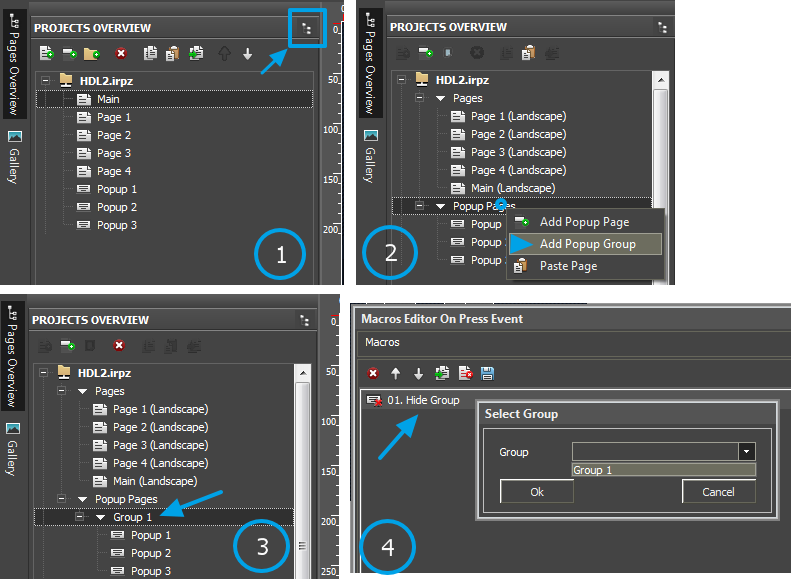
These folders are not groups, they must be created in another Projects Overview (have a look at picture 1 on the screenshot attached to the answer). In the previous mode of displaying there was a possibility of creating Popup Groups.
Creating a group in the previous mode affected: at one time you could show only one popup from that group. If the 1st popup was open then you could call the other popup, and the 1st one was hidden automatically.
You’re working with folders now, but folders can only combine pages and popups, and there will be no affection on pages and popups. Only group of popups can be hidden.
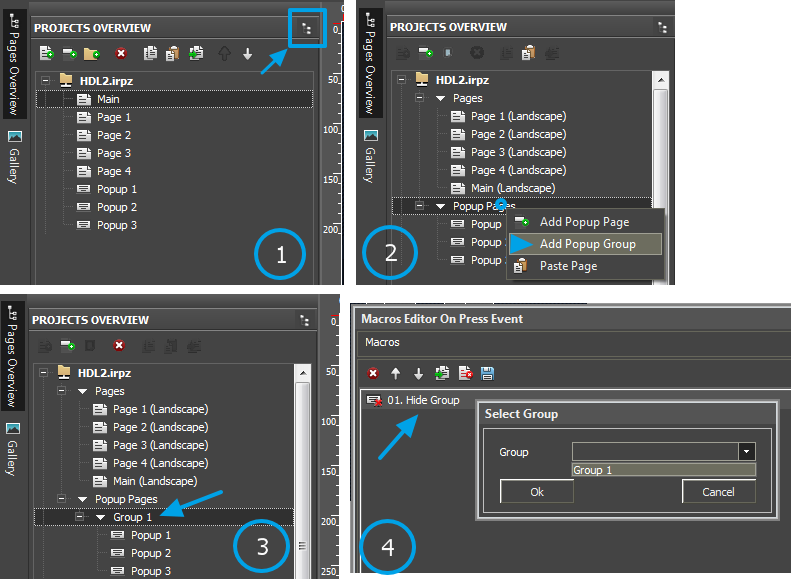
iRidium GUI Editor update to Beta Build
How to update iRidium GUI Editor to the latest Beta Build for the testing of new features and improvements?
Watch Video:
http://youtu.be/snfEg6dgvWM
Download video:
iRidium GUI Editor update to Beta Build.mp4
Yours,
Ridium Mobile Team
Watch Video:
http://youtu.be/snfEg6dgvWM
Download video:
iRidium GUI Editor update to Beta Build.mp4
Yours,
Ridium Mobile Team
Symbol fonts
There is a capability in iRidium of using Symbol fonts. With the help of them one can install various symbols supported by some font (e.g. different rifles, battery icons, weather icons) on the elements. To add the font to the GUI one should download the archive with the set of fants Symbol fonts.rar.
There you will find the fonts and the description of correspondence to the letter or the figure.
Then you should click the necessary font twice to install it, after that the window will appear where you should press Install. Or you can place the font to the folder with the GUI, e.g. "C:\Program Files (x86)\iRidium mobile2\Editor\Fonts". In the first case, the font will be available in the whole OS Wilndows, and in the second case - only in the GUI. And finally you should restart the GUI if it was launched during the installation.
If you've installed the font for the whole OS the symbols will be available for you in the Character Map, which you can open right from the GUI pressing .
.
There you will find the fonts and the description of correspondence to the letter or the figure.
Then you should click the necessary font twice to install it, after that the window will appear where you should press Install. Or you can place the font to the folder with the GUI, e.g. "C:\Program Files (x86)\iRidium mobile2\Editor\Fonts". In the first case, the font will be available in the whole OS Wilndows, and in the second case - only in the GUI. And finally you should restart the GUI if it was launched during the installation.
If you've installed the font for the whole OS the symbols will be available for you in the Character Map, which you can open right from the GUI pressing
Customer support service by UserEcho


