No similar topics found.
Deactive sound in IOS app
If you want to turn off the Sound only in iRidium app
Hold your finger down on the screen for until you see a blue dialog appear (input to System Menu of app). Type in the number 2007 and press the OK button. click on sound button, then mute, then apply and exit.
Hold your finger down on the screen for until you see a blue dialog appear (input to System Menu of app). Type in the number 2007 and press the OK button. click on sound button, then mute, then apply and exit.
Multistate button in List item
At the moment you can assign button contained in a list template. But cannot use more then the first two states
What i2 Control version do I use?
You can learn the version you use in the system menu of the application (any OS):
1. Start i2 control v2.2
2. Open the system menu using one of the available ways.
3. Click on "Info".
4. The application version is indicated in the second last line.
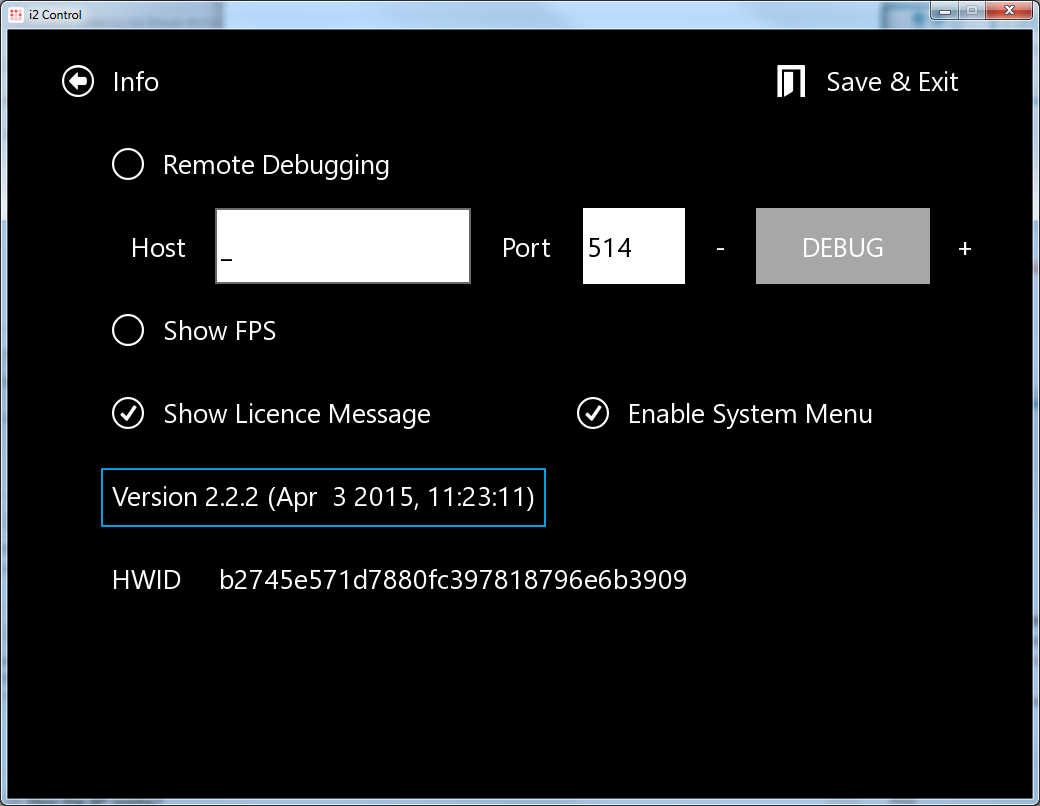
There is an additional way for the application launched on Windows:
1. Open the folder: C:\Program Files (x86)\iRidium mobile2\iRidium
2. Right-click on the iRidium file and select "Properties".
3. Open the "Details" tab.
4. The version is indicated in the "File version" field:
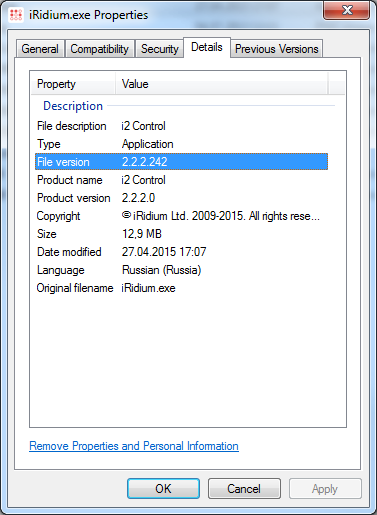
1. Start i2 control v2.2
2. Open the system menu using one of the available ways.
3. Click on "Info".
4. The application version is indicated in the second last line.
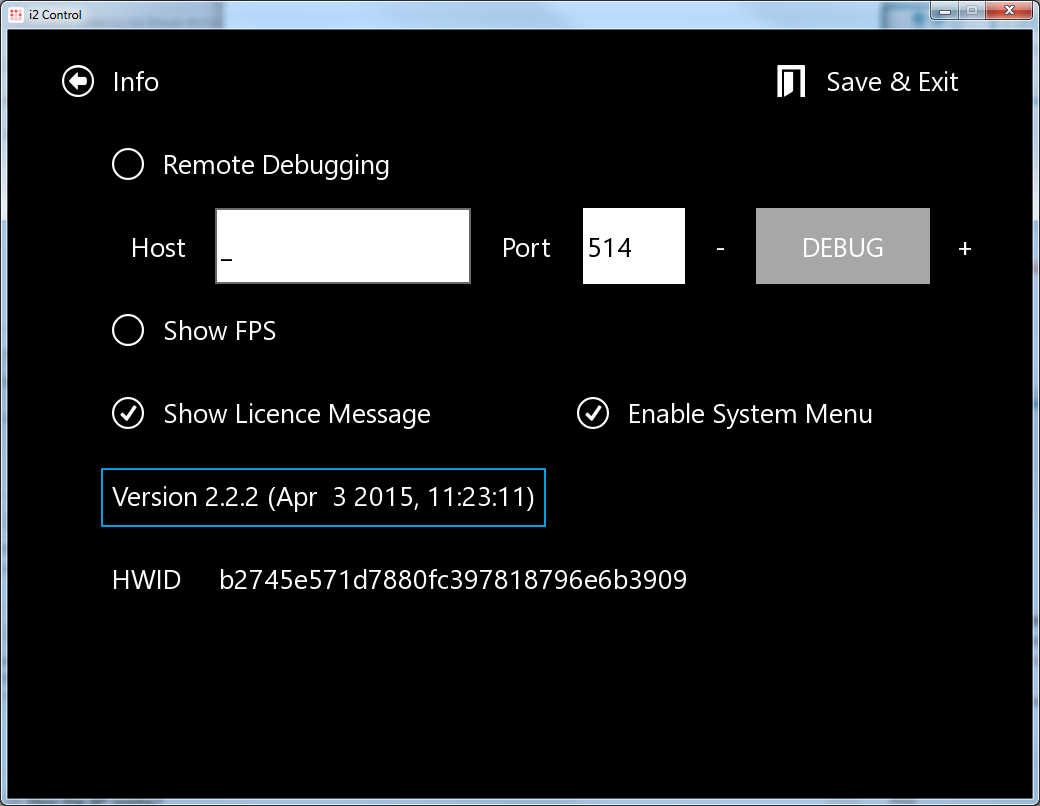
There is an additional way for the application launched on Windows:
1. Open the folder: C:\Program Files (x86)\iRidium mobile2\iRidium
2. Right-click on the iRidium file and select "Properties".
3. Open the "Details" tab.
4. The version is indicated in the "File version" field:
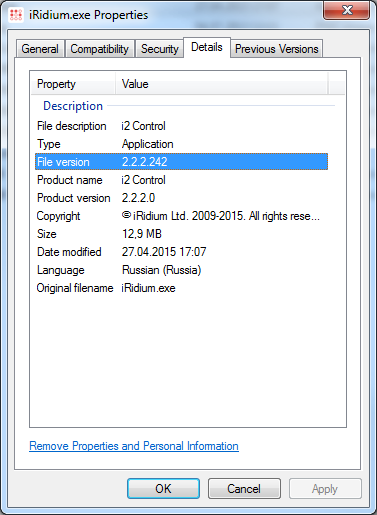
If Android keyboard doesn't work
If you have a problem with android keyboard when put the password in system menu (keyboard doesnt work correctly) and can not insert password (2007) or any character:
- set up the original keyboard
- turn off the voice input
- turn off the swipe input
What Android devices has iRidium been tested on?
iRidium supports Android based smart-phones and tablet PCs beginning with Android 2.3 and higher. But we cannot guarantee its work on all devices as Android is an open OS and manufactures of Android devices can make changes which are not compatible with iRidium work. . We recommend to test how iRidium works on the selected panel by launching a sample GUI on it.
Please see the list of devices tested by our customers:
http://www.iridiummobile.net/recommended-equipment/
[ ! ] Lab tests of iRidium for Android were made on such devices as HTC Sensation and HTC Incredible S (UDP transport on HTC drain firmware does not work which causes inoperability of the "Search" function and forced project update for this smartphone in Transfer. The update is possible after restarting the application.). The testing cannot guarantee 100% work of your project in the similar Android device due to the possible differences in the firmware and project functional.
Please see the list of devices tested by our customers:
http://www.iridiummobile.net/recommended-equipment/
[ ! ] Lab tests of iRidium for Android were made on such devices as HTC Sensation and HTC Incredible S (UDP transport on HTC drain firmware does not work which causes inoperability of the "Search" function and forced project update for this smartphone in Transfer. The update is possible after restarting the application.). The testing cannot guarantee 100% work of your project in the similar Android device due to the possible differences in the firmware and project functional.
i2 Control for Android is crashing...
If it happens, take a look at the [ JS ] window in your project.
Save to file and try to remove all the scripts in the project and start the app again.
If the app doesn't crashes anymore the problem is in the Scripts. Maybe it is some syntax error there.
You can use the Debugging to find a problem.
If you cannot solve it yourself, please contact to support team
Save to file and try to remove all the scripts in the project and start the app again.
If the app doesn't crashes anymore the problem is in the Scripts. Maybe it is some syntax error there.
You can use the Debugging to find a problem.
If you cannot solve it yourself, please contact to support team
Notifications about the system events when the app closed or minimized
[V2.2] You can set up receipt of notifications when iRidium minimized on iOS. This "Local" background notifications works from 2 to 19 minutes, so we do not recomend to use it to inform about important events.
When the app cloased, you cannot get a notification at all
How to setup:
var in_BG = false;
IR.AddListener(IR.EVENT_TAG_CHANGE, IR.GetDevice("DRIVER"), function(name, value)
{
if(name == 'STATUS' && in_BG)
{
// Sound identifiers
SOUND_ID = {
None : 0, // without sound
Default : 1, // standard notification sound on iOS
Ringing : 2, // standard ringtone
}
// Creation of required variables
string = "DRIVER " + name + " VALUE = " + value;
id = "" + name;
delay = 0; // seconds
sound_id = SOUND_ID.Default;
// badge – the numeric icon on the app icon
badge_increment_num = 1;
IR.SendNotification(string, delay, sound_id, badge_increment_num, id);
}
});
// when the application goes to the background
IR.AddListener(IR.EVENT_APP_ENTER_BACKGROUND, 0, function()
{
in_BG = true;
});
// when the application comes to the foreground
IR.AddListener(IR.EVENT_APP_ENTER_FOREGROUND, 0, function()
{
in_BG = false;
});
Will iRidium work after updating the firmware on iPhone/iPad/iPod touch?
Do not update the firmware of your device until making sure that iRidium client has been updated accordingly.
If you have problems with the control interface after updating the firmware, do not reinstall iRidium on your iOS device as a first method of fixing, you'll get an HWID changed. Just try to install the newest version of iRIdium for PC, save your project in a new version and upload it again.
If you have problems with the control interface after updating the firmware, do not reinstall iRidium on your iOS device as a first method of fixing, you'll get an HWID changed. Just try to install the newest version of iRIdium for PC, save your project in a new version and upload it again.
Make a call on iPhone
Allowed:
- Open the phone call interface with URL sceem execute(call:+7123456789)
Not Allowerd:
- End a phone call in iridium
- Answer a phone call in iridium
- Get back to iridium after a call is ended
Read more about URL scheme usage
- Open the phone call interface with URL sceem execute(call:+7123456789)
Not Allowerd:
- End a phone call in iridium
- Answer a phone call in iridium
- Get back to iridium after a call is ended
Read more about URL scheme usage
Crash logs on iOS
If an app is freezing or crashing regularly, we may request crash logs from you to help us diagnose any issues. Crash logs contain information about what the app was doing just prior to the crash.
There are multiple ways to retrieve crash reports from an iOS device.
Emailing from a device:
There are multiple ways to retrieve crash reports from an iOS device.
Emailing from a device:
- Start by opening up the Settings app.
- Navigate to General -> About -> Diagnostics & Usage -> Diagnostic & Usage Data.
- Select a Chrome crash from the list. This will start with “i2_Control_YYYY-MM-DD-24-hour” and contain the timestamp of the crash.
- Tap on the crash and you will see a text field with a crash log. Long press to Select All and then Copy the crash text.
- Send it to us by email: support@iridiummobile.ru.
Syncing with iTunes:
This method involves syncing your device with iTunes. After syncing, crash reports will be copied to a specific location on your hard drive. This method is also documented at https://developer.apple.com/library/ios/#qa/qa1747/_index.html.- Sync your device with iTunes on your desktop.
- After syncing, look for crash logs in the correct directory. See below for a list of directories for each operating system.
- In this directory, look for files starting with "i2_Control_YYYY-MM-DD-24-hour".
- Send it to us by email: support@iridiummobile.ru.
| Operating System | Location |
|---|---|
| Mac OS X: | ~/Library/Logs/CrashReporter/MobileDevice/ |
| Windows XP | C:\Documents and Settings\\Application Data\Apple Computer\Logs\CrashReporter\MobileDevice\ |
| Windows Vista or 7 | C:\Users\\AppData\Roaming\Apple Computer\Logs\CrashReporter\MobileDevice\ |
Logging on Mac
There is no a way to access the log window like in the Windows you would press the F4 key.
iRidium log not implemented for Mac. You can use only Remote Debugging.
iRidium log not implemented for Mac. You can use only Remote Debugging.
Stopped, cannot unpack file to...
If you got an error when tried to use i2 Control V2.2 with Mac (Mac book):
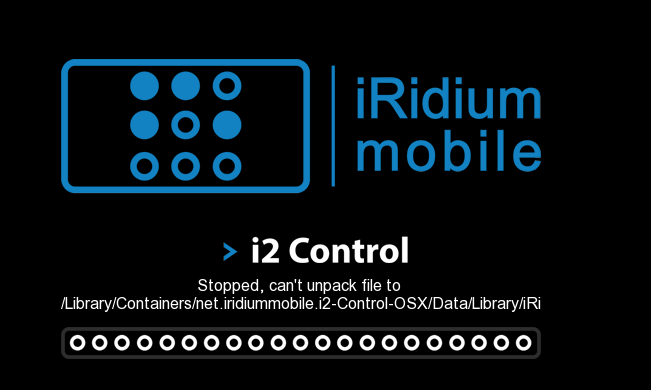
- Follow the path indicated at the client error and delete everything from the catalog:
~/Library/Containers/net.iridiummobile.i2-Control-OSX
or
~/Library/Containers/net.iridiummobile.iM-Control-OSX
if it doesn't help:
- Press on F8 and open the system menu. There you should indicate:
Host - IP-address of your PC with Transfer
Update Now: Yes
Apply
After that in the Transfer log you will see the error with UDID of your Мас.
Copy UDID, press on the Add Panel button in the list of panels in Transfer - add your Mac by the received UDID. Then open the system menu on iRidium App - press Update Now: Yes, Apply
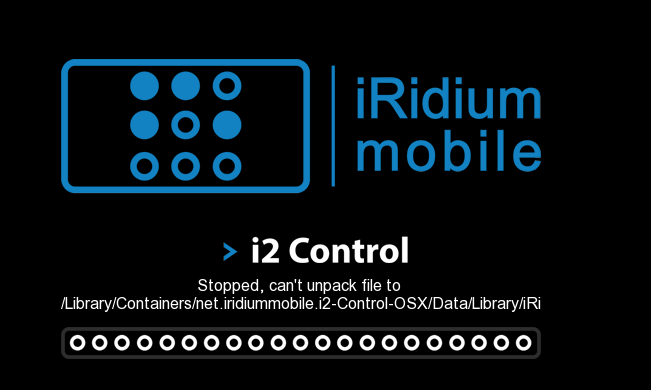
- Follow the path indicated at the client error and delete everything from the catalog:
~/Library/Containers/net.iridiummobile.i2-Control-OSX
or
~/Library/Containers/net.iridiummobile.iM-Control-OSX
if it doesn't help:
- Press on F8 and open the system menu. There you should indicate:
Host - IP-address of your PC with Transfer
Update Now: Yes
Apply
After that in the Transfer log you will see the error with UDID of your Мас.
Copy UDID, press on the Add Panel button in the list of panels in Transfer - add your Mac by the received UDID. Then open the system menu on iRidium App - press Update Now: Yes, Apply
How to close the fullscreen client on windows pc
Use a combination of these keys: Alt+F4
Exit.jpg
An other (more beautifull) solution is to make a button. Then make an "On Press" command to this button, and select Exit as the command to execute when the user press it. See the example:
Exit.jpg
How to update iRIdium client on Touch PCs?
Q:
When iRidium client (Windows App) is running on Touch PC's etc, there is no possibility to update the client to the lastest version automatically.You have to upload a new verdion of client from the web-site and a new version GUI from remote Transfer or by the TRL or QR-code,
When iRidium client (Windows App) is running on Touch PC's etc, there is no possibility to update the client to the lastest version automatically.You have to upload a new verdion of client from the web-site and a new version GUI from remote Transfer or by the TRL or QR-code,
How to debug iRidium on Windows
iRidium Log is a window where information about iRidium work, error messages and iRidium Script logs
To open the iRidium log in Windows, click F4.
IR.Log ("message"); are output in the text format. To open the iRidium log in Windows, click F4.
If the initialization of panel takes much time (about 5 minutes)
The AMX controller is an NI-3100. The initialization takes about 5 minutes (give or take). The interface hangs first and then starts to receive all statuses at once. After the initialization everything works OK
The problem was the Intercom Module.
Remove the iPad running the iRidium from the intercom and it no longer freeze at startup
iRidium doesn't support an AMX intercom.
The problem was the Intercom Module.
Remove the iPad running the iRidium from the intercom and it no longer freeze at startup
iRidium doesn't support an AMX intercom.
Support for TP5
TP5 projects will be supported at the future.
Time limit for it create is undefined now.
Time limit for it create is undefined now.
Multiple AMX processor licensing
If you have a system with two or more AMX processors ...
This system should work with two processor with different system number, even if they are on the same network. You can make the Site license work with both processors.
- If you have two panels, each of which connects to its own controller, then you will need 2 Site licenses (one for each processor). The panel connects to the licensed controller (by its IP), checks its serial number and works.
- If you have to set two panels connected to both processors at the same time, you cannot do it with TP4, but CAN do it with iRidium GUIEditor. The project configured to work with 2 processors need only one Site license (for one processor), the second one will work automaticly when the firstworks.
- If you just need a Device License then it doesn't matter what controller it connects to. The Device license is assigned to the ID of the control panel it works on.
This system should work with two processor with different system number, even if they are on the same network. You can make the Site license work with both processors.
- If you have two panels, each of which connects to its own controller, then you will need 2 Site licenses (one for each processor). The panel connects to the licensed controller (by its IP), checks its serial number and works.
- If you have to set two panels connected to both processors at the same time, you cannot do it with TP4, but CAN do it with iRidium GUIEditor. The project configured to work with 2 processors need only one Site license (for one processor), the second one will work automaticly when the firstworks.
- If you just need a Device License then it doesn't matter what controller it connects to. The Device license is assigned to the ID of the control panel it works on.
Switching between Wi-Fi and 3G for AMX
iRidium panels can connect to the АМХ controller in the local network
or via the Internet.
For switching between Wi-Fi (local network) and 3G (Internet, remote
connection) it is required to create buttons which will initiate change
of the connection settings. At that two variants are possible:
1. If the project is created in TPDesign4, then for changing the connection settings you should use the command which is formed in TPDesign4 (Button Command Output) or can be sent to iRidium panels from the АМХ controller:
Syntax of the command for switching properties in TPDesign4: IR_PARAMETERS-<host>,<port>,<login>,<password>,<panel_id>
You can read more about it here
1. If the project is created in TPDesign4, then for changing the connection settings you should use the command which is formed in TPDesign4 (Button Command Output) or can be sent to iRidium panels from the АМХ controller:
Syntax of the command for switching properties in TPDesign4: IR_PARAMETERS-<host>,<port>,<login>,<password>,<panel_id>
2. If the project is created in iRidium GUI Editor
then for changing the connection settings you can use the iRidium
Script command which is formed in the Script Editor tab of iRidium GUI
Editor.
Syntax of the command for switching properties in iRidium GUI Editor:
IR.GetDevice("AMX").SetParameters({Host: "<host>", Port: "<port>", DeviceID: "<panel_id>",
Login: "<login>", Password: "<password>"});
You can read more about it here
Sending AMX commands (push/hold/release/string/command) from JS Code
Please try this project describes how to send an AMX specific commands from JS Code
SendEditBox.irpz
SendEditBox.irpz
Customer support service by UserEcho


